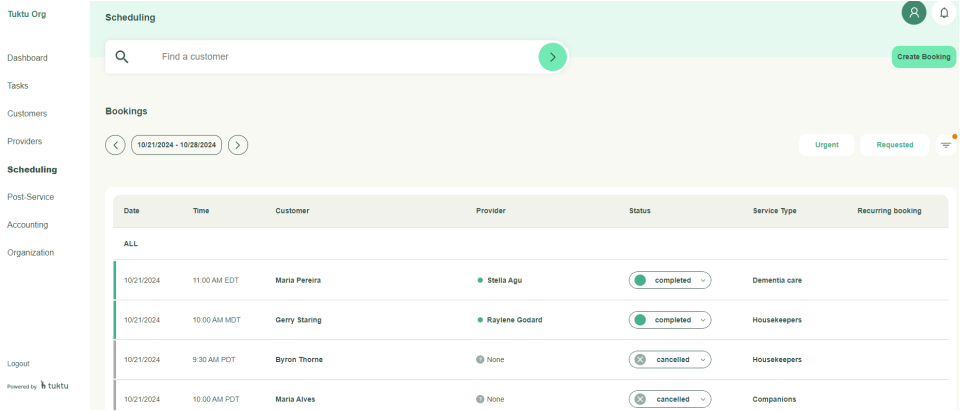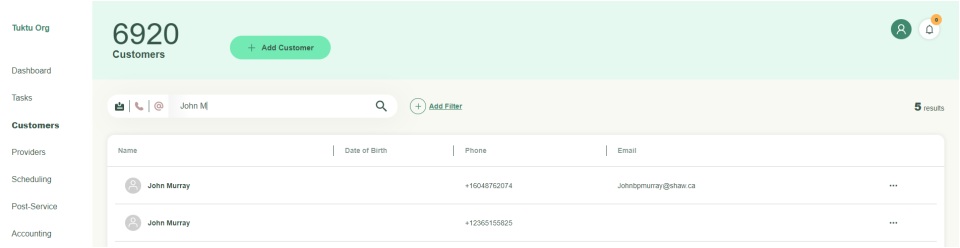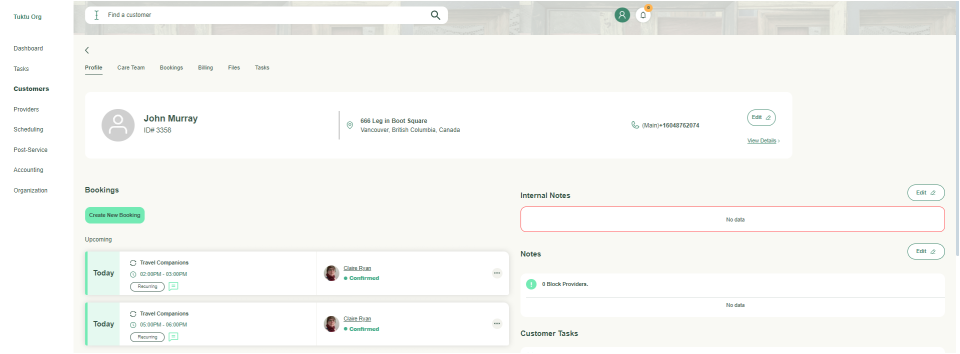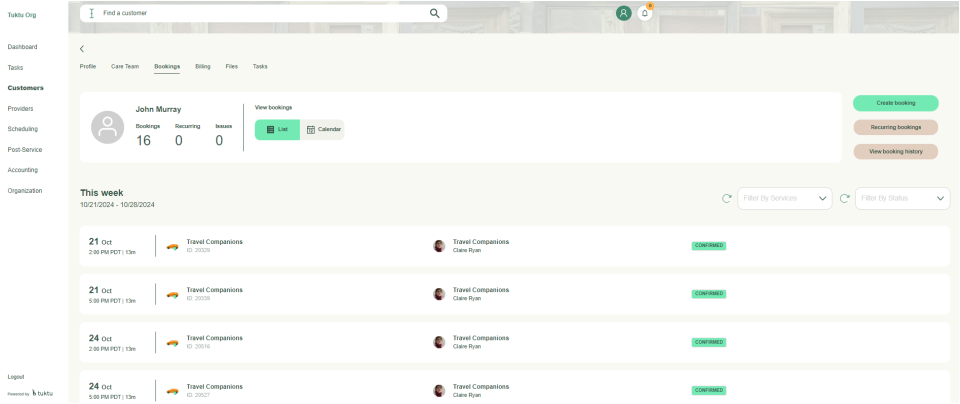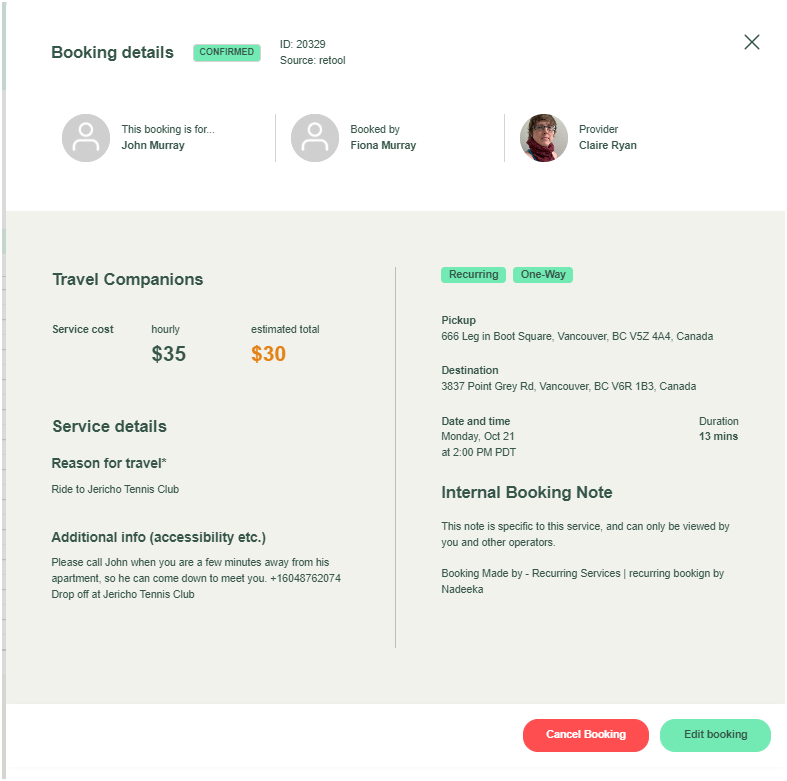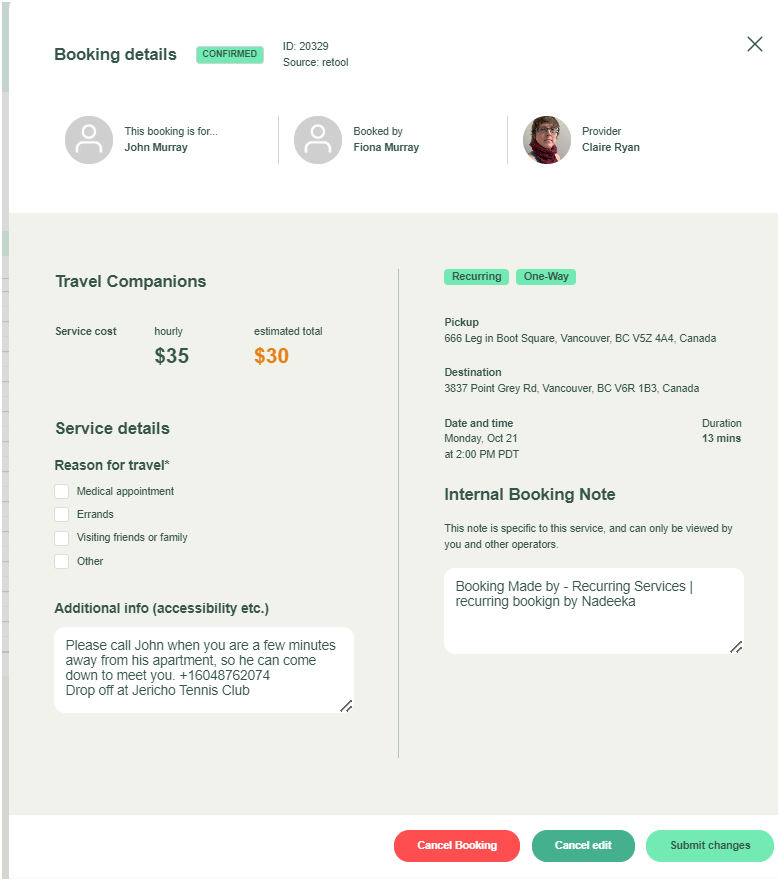User Manual Scheduling
- Dashboard
- Customers
- Providers
- Scheduling
- Accounting
- Post Operations
- Organization
Cancel Bookings
Cancel a single Appointment
A single appointment refers to a one-time event that is not part of a recurring series.
Step 1
Access the Appointment:
- Navigate to your appointment calendar or scheduling system.
- Left Navigation -→ Scheduling
- Locate the specific appointment you want to change.
- Use filters on the dates / Appointment types or customer names
Notes: You can also get to the appointment from the customer profile page, or under the Bookings Tab under Customer's Context. See Step 1B
Step 1B
Access the Appointment - Via Customer Page
- Navigate to the customer profile
- Left Navigation, click on Customer
- Search for the customer using search function
- Select the desired customer, click on the customer's name
- Click on the Booking Tab and find the desired appointment
Step 2
Open the Appointment: Click on the appointment to open its details.
Step 3
Cancel Appointment
Click on Cancel Booking to initiate the cancellation of the appointment.
Note: Confirming this action will remove the appointment from the schedule and notify any linked parties, as configured in your notification settings.