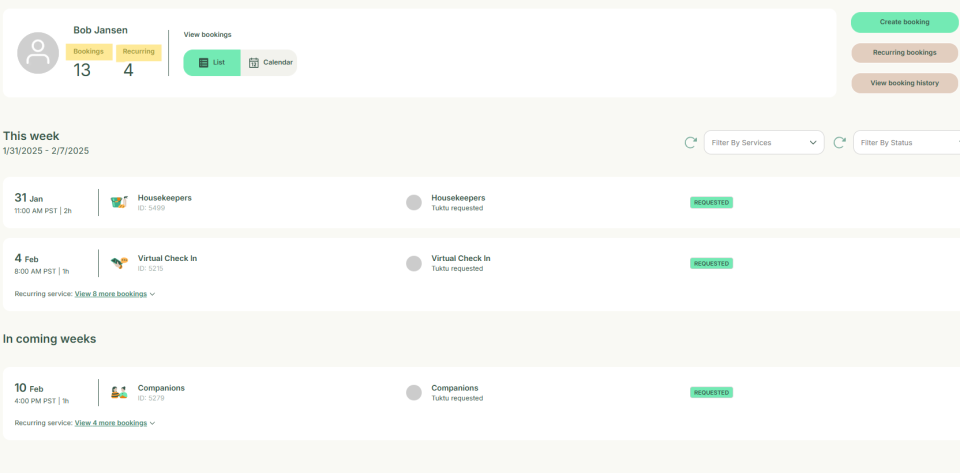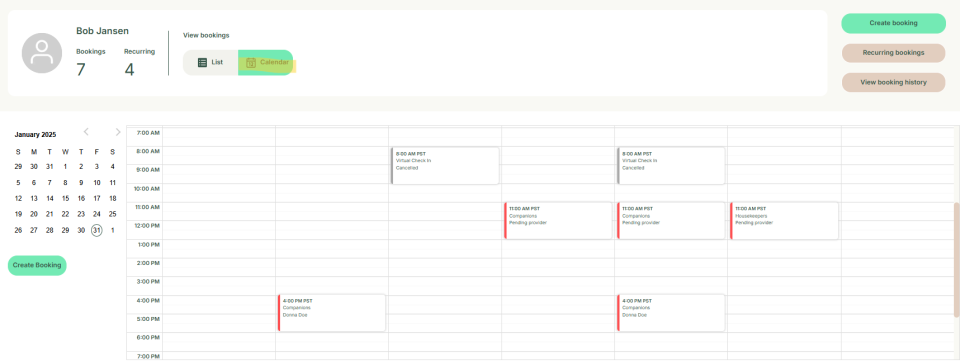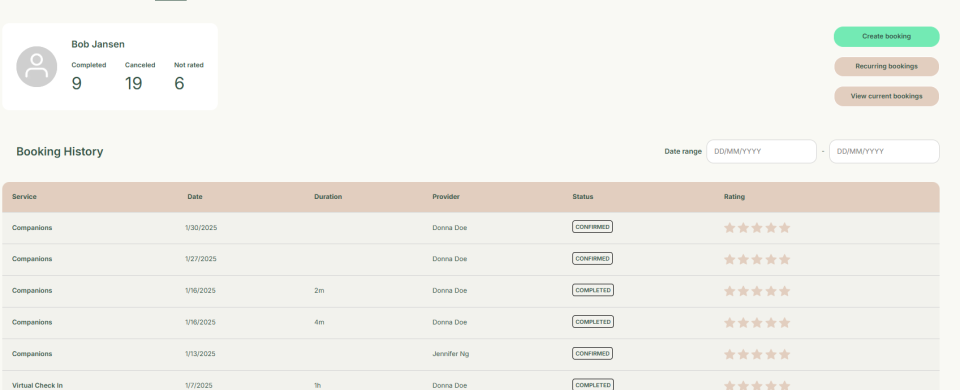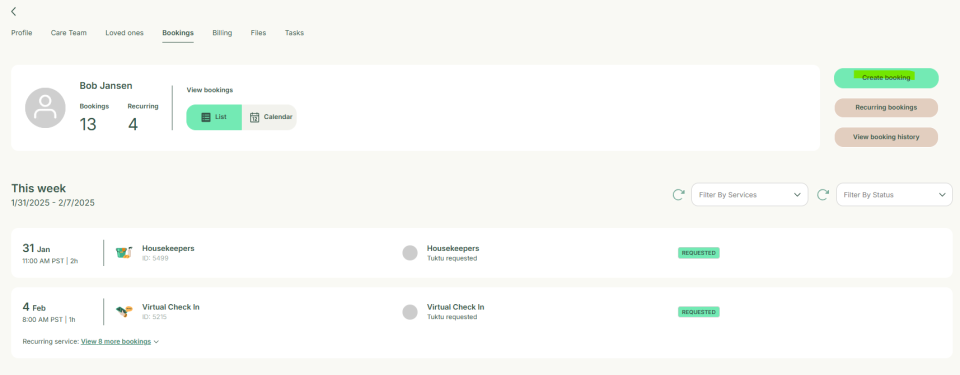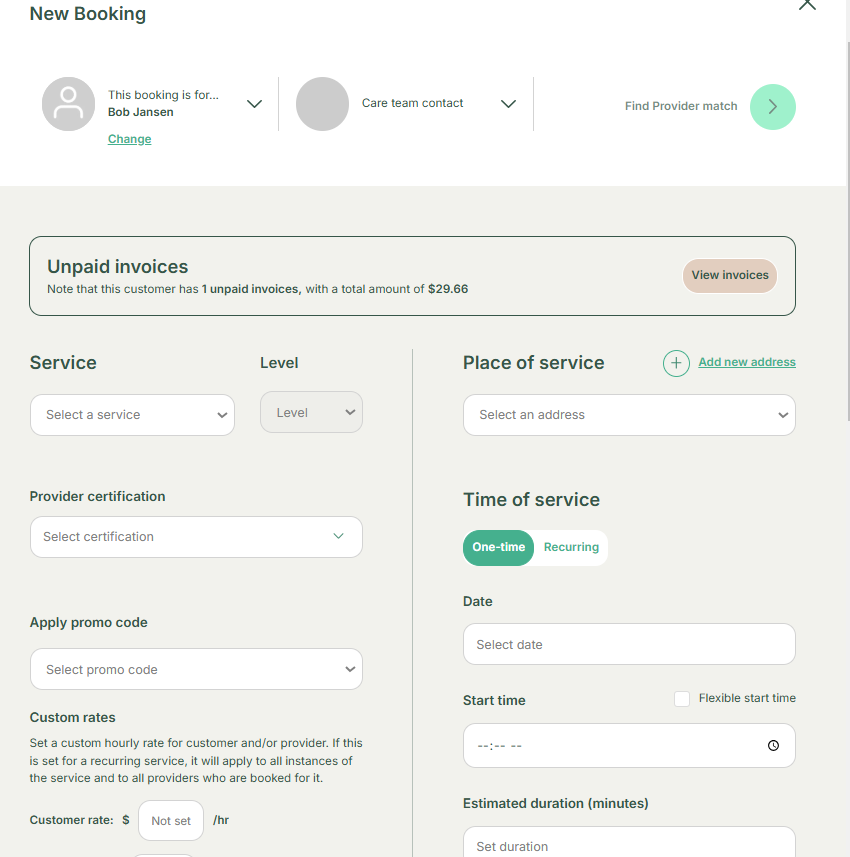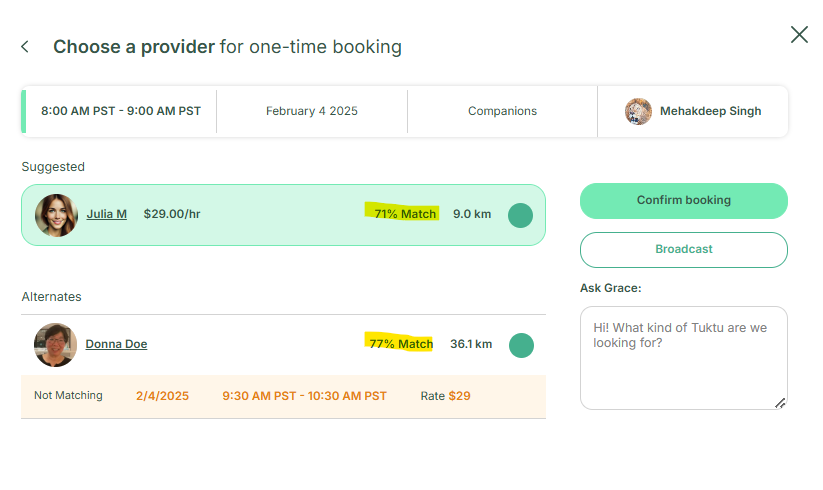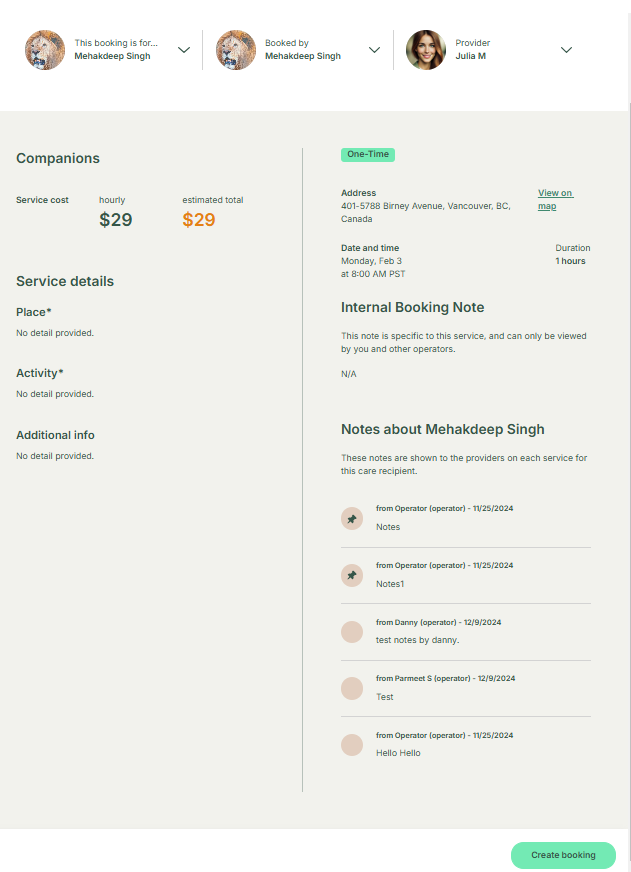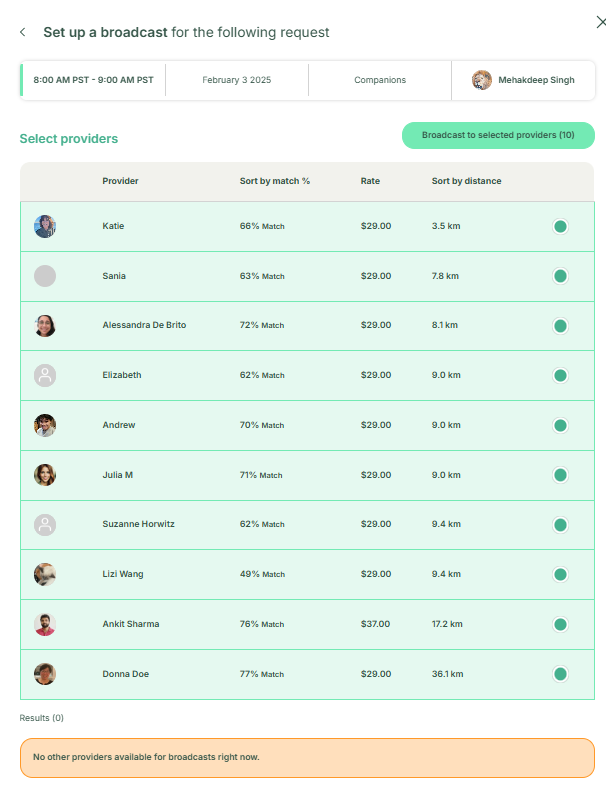User Manual Customers
- Dashboard
- Customers
- Providers
- Scheduling
- Accounting
- Post Operations
- Organization
Manage Bookings
How to View Customer's Bookings
This section explains how to manage customer bookings through their profile. It allows you to create new bookings, view past booking history, and see upcoming services and schedules for the coming weeks
On the customer profile window, you can also manage customer bookings through the customer profile. You can view books in the ‘List’ view. You can see the bookings and recurring. Recurring bookings are the services for which the bookings are repeated.
You can click on calendar tab to see the upcoming books lined up.
Click on recurring booking to view the booking for tasks which you book on a recurring basis
Click on, ‘Booking History’ to check the services which you have booked. You can also rate them.
How to Edit Customer's Bookings
To create a booking, click "Create Booking", fill in service details, and select "Find Provider Match". If a 100% match is found, confirm the booking. Otherwise, choose an alternative provider or broadcast the request. If a provider accepts, they confirm the appointment, and the customer is notified.
To create a new booking, click on create booking tab
Fill out the details such as Services, Place of service, Time of service in the form to make the booking
Click on ‘Find Provider match’ to match the service that you have opted for.
Once you click on Provider match, three scenarios can occur.
A) One is you have 100% match or you have someone to come up and you can confirm the booking.
B) Second, you have the option to find alternative people down here and select the closest match
C) Third is to broadcast it to bunch of people and they can decide if they want to take the appointment.
Note: In this scenario, there are two options available which is option B and C. If the operator wants, he can choose Julia M and confirm the booking.
If the operator wants, he can choose Julia M and confirm the booking.
However, if the operation wants to see other options available, they can broadcast it by clicking on Broadcast option. The provider will send out the broadcast to these people and once the provider decide to take on the appointment, they will click on confirm and then the customer will be sent to the customer