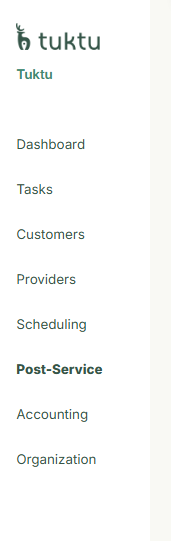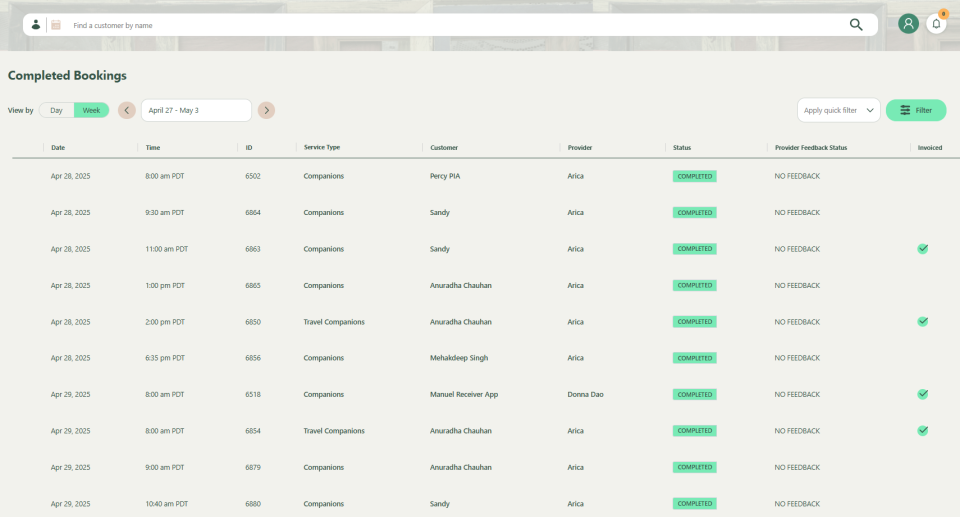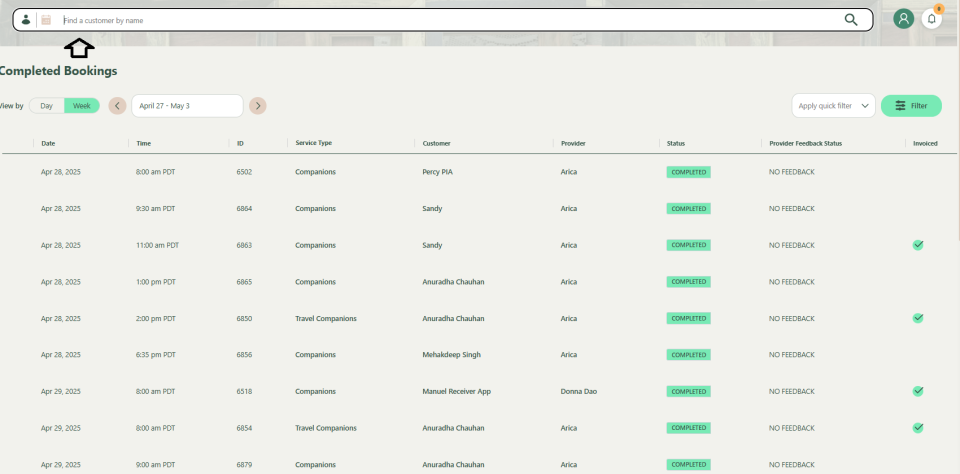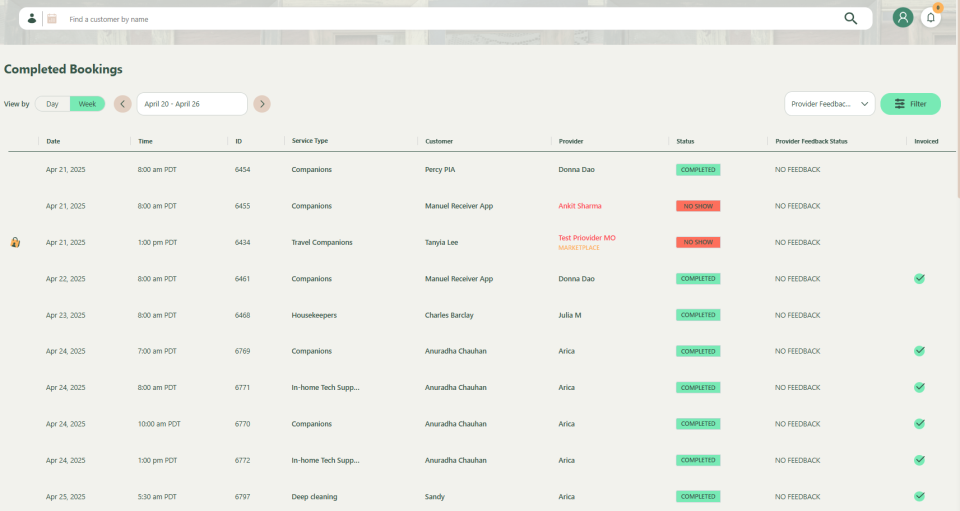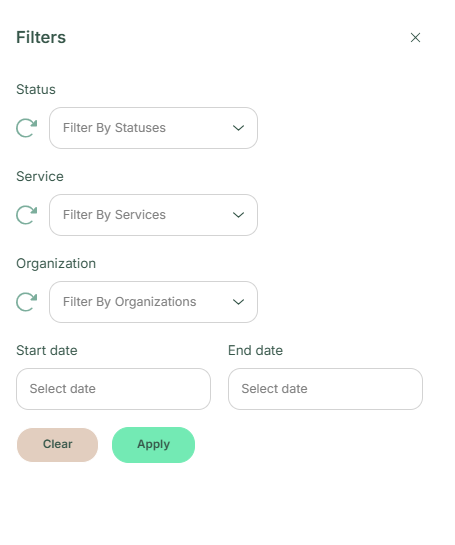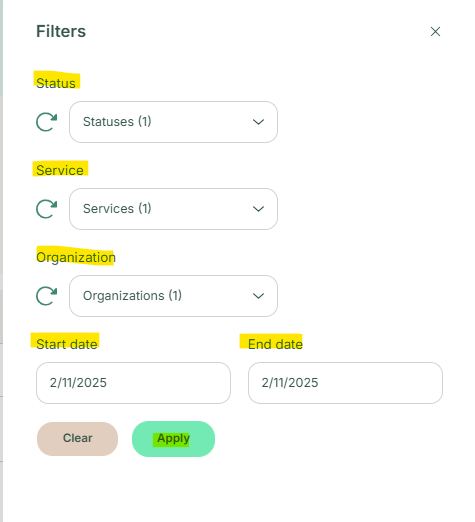User Manual Post Operations
- Dashboard
- Customers
- Providers
- Scheduling
- Accounting
- Post Operations
- Organization
View & Navigate Post Service Bookings
How to access the Post Service Module?
You can navigate to the left-side menu and click Post Service, then select Post Service Option to open the main list page.
Navigate to the left-side menu and click on Post Service.
Click the Post Service Option to open the main list page.
Enter the name of the customer to view the list of completed bookings
How to find services without Provider's feedback?
This section explains the provider feedback missing function in the post-service module
Click on Status tab which will provide information on Marketplace, No Marketplace or Provider Feedback of the completed and confirmed status of the booking.
Note: The feedback status column is empty which means that the customer is yet to fill in the feedback of the service that they have taken
How to Search & Filter Bookings in Post Services?
To filter bookings with missing provider feedback, click Post Service and select the ‘Provider Feedback Missing’ filter from the right panel. Open the filter menu using the three dots and refine your search by appointment status, service type, organization, and date range. Click Apply to view the filtered results.
When you click post service, you can see ‘Provider feedback Missing’ filter on your right. Click on the three dots.
The filter screen will open up. Use the filters to search for bookings by:
- Appointment status (e.g., Completed, No-Show).
- Service type.
- Organization.
- Date range (Start Date and End Date).
Click Apply to filter the results.