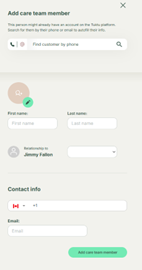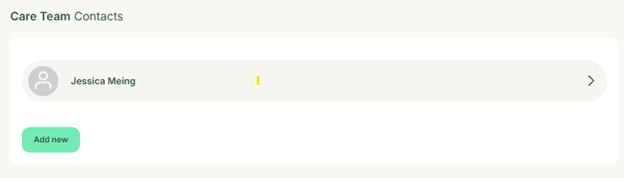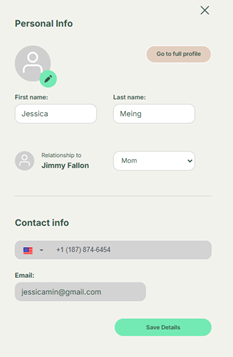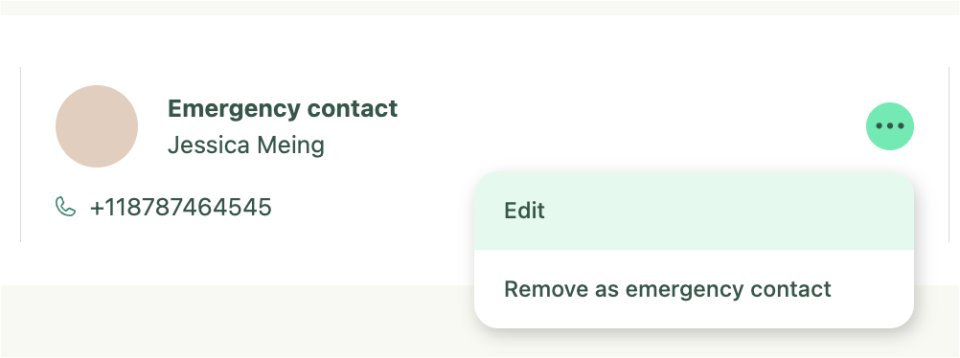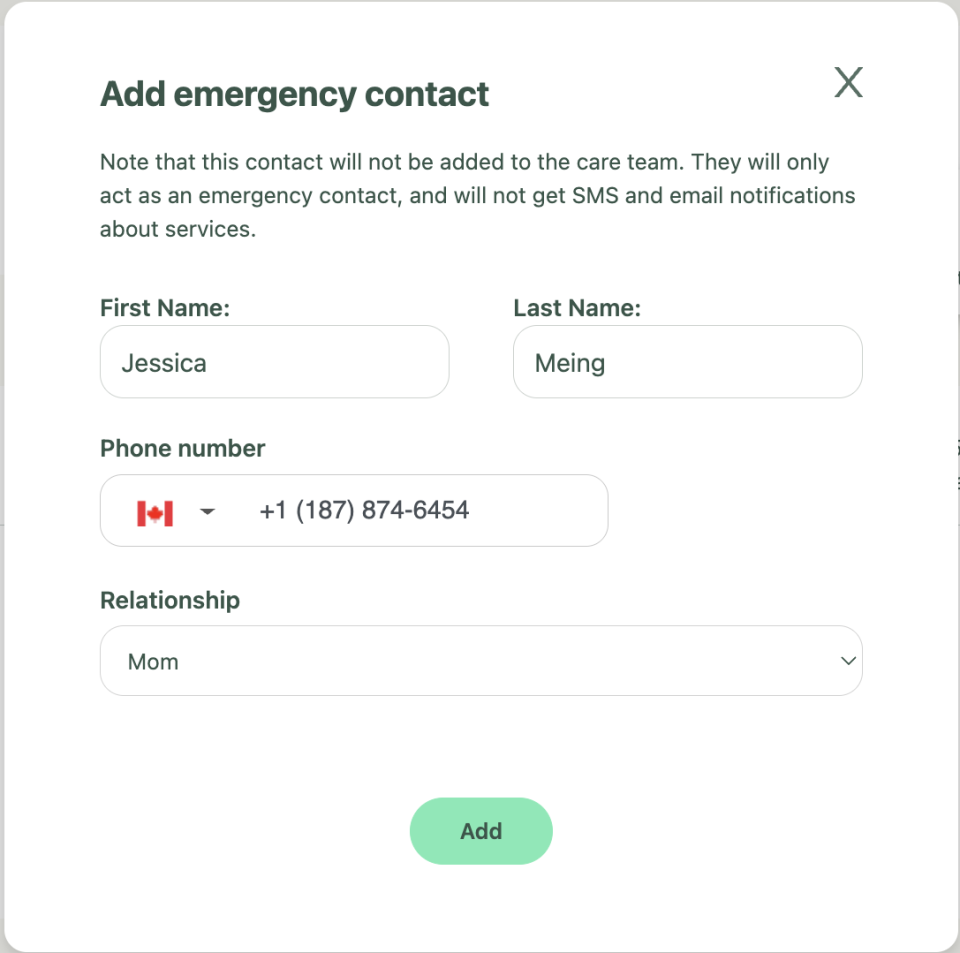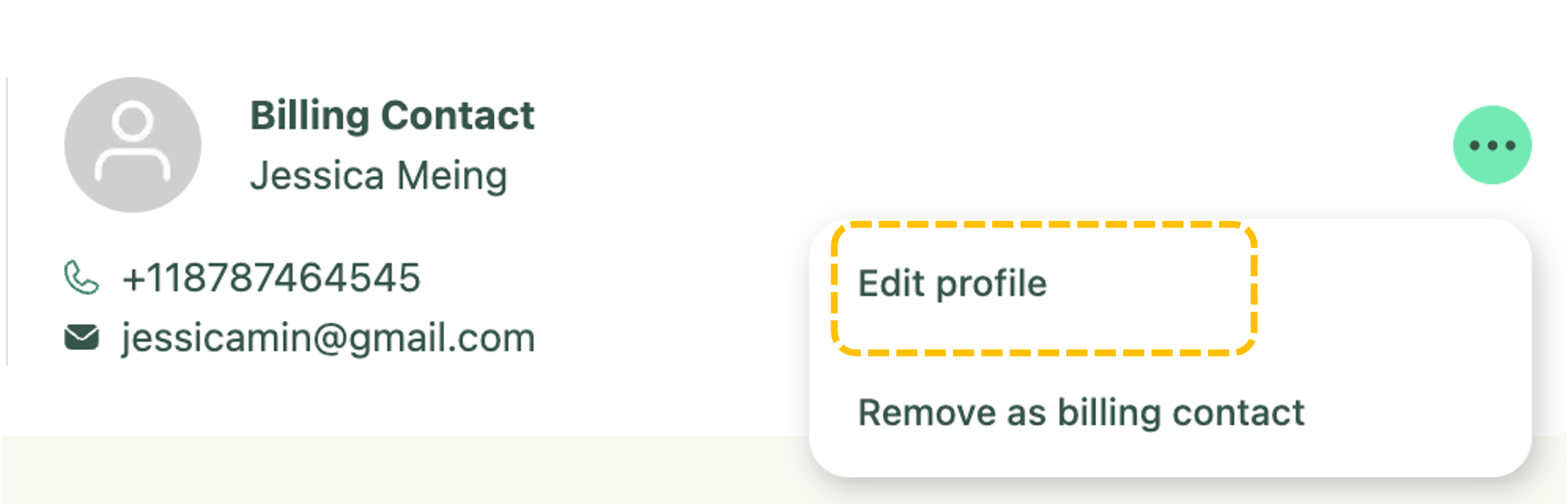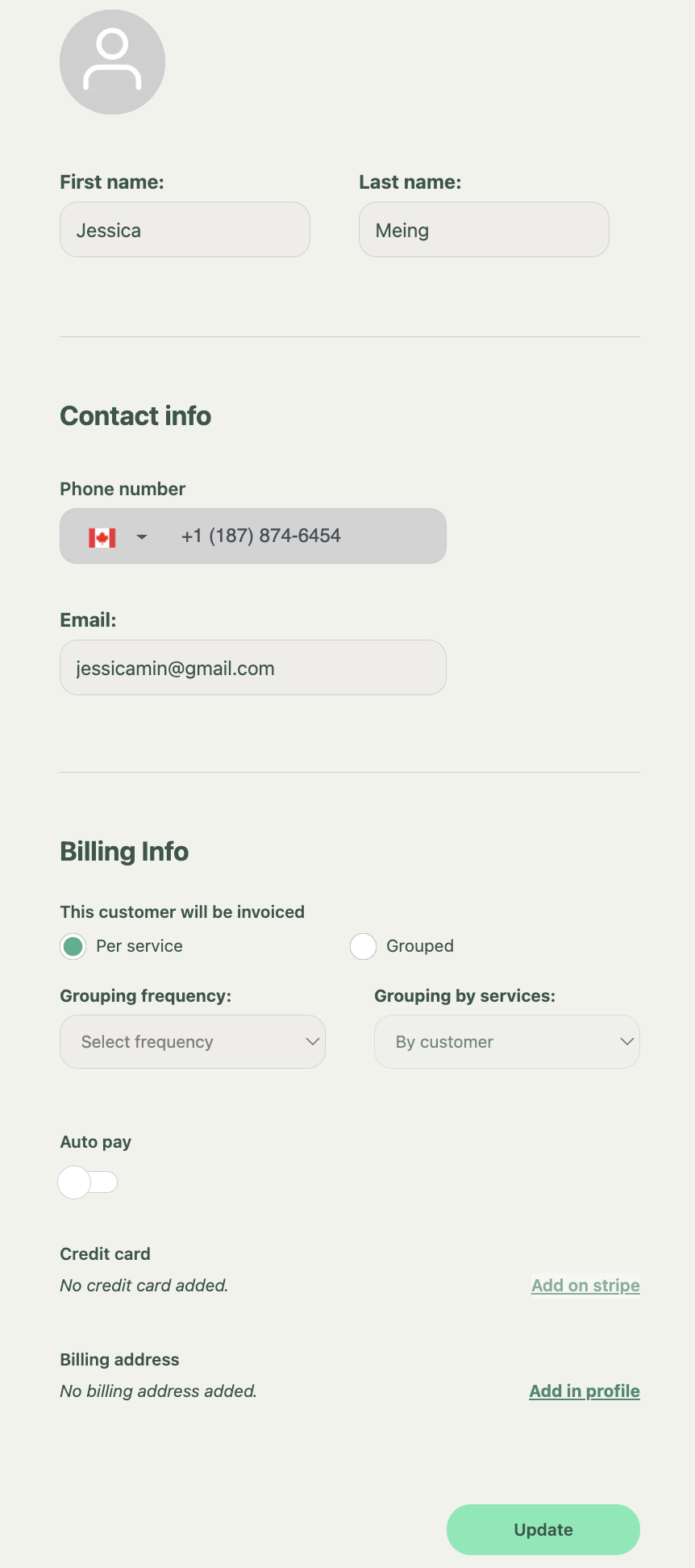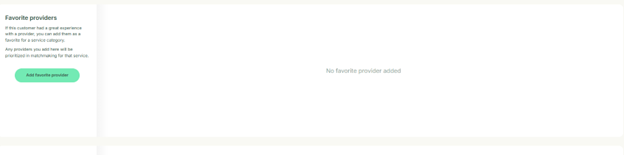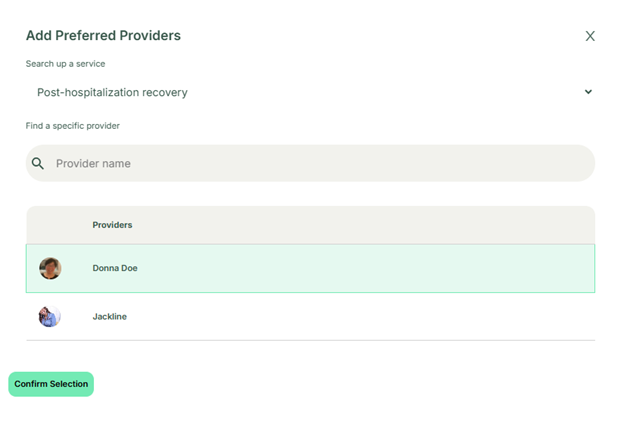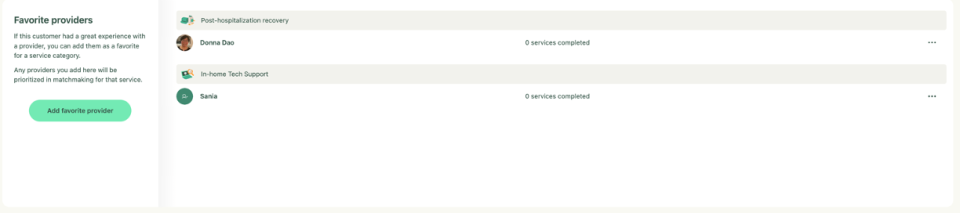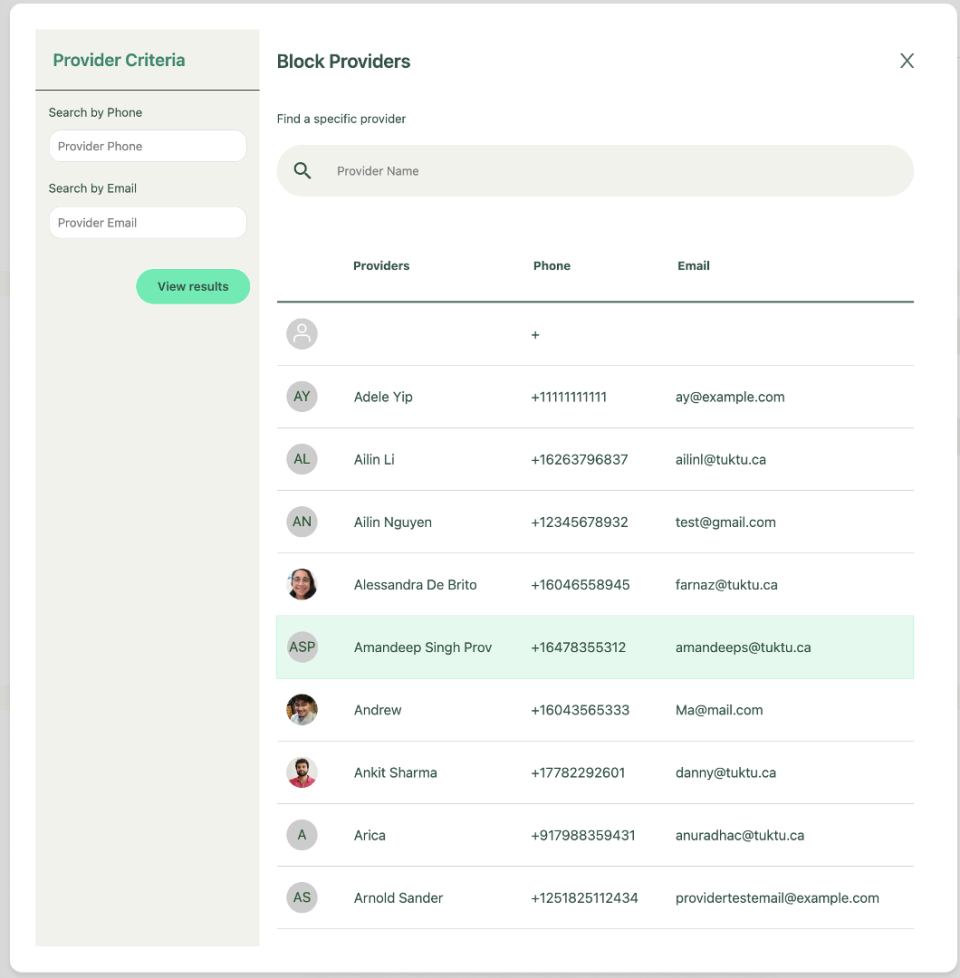User Manual Customers
- Dashboard
- Customers
- Providers
- Scheduling
- Accounting
- Post Operations
- Organization
Manage Care Team
How to Edit Care Team Contacts
You can add Care Team Contacts by clicking 'Add care team member' on the Care Team page and filling in the details. To edit, click the contact, update, and click 'Save Details.' You can also manage Care Team, Emergency, and Billing Contacts under the Care Team banner.
On the customer ‘Care Team’ window, you can add Care Team Contacts. Simply click Add care team member
A window will slide out. Fill in the details related to care team member. Once complete, click the Add Care Team Member button. It will load and you will see a record appear under Care Team Contacts. Note a Customer Record will also be created.
If you wish to edit Care Team Contacts, simply click the contact you wish to edit
A window will slide out. You can add or edit profile picture, as well as edit any relevant details. Once complete. Click the Save Details button.
How to add Customer's Emergency Contact
You can add a customer's Emergency Contact by clicking Add, selecting + Someone Else or choosing from the care team list, then filling in the details and clicking Add.
Click 3 dots, beside the Emergency Contact banner, then click the edit button to add emergency contact or click on Remove as emergency contact to remove the existing one.
When you click on Edit, a window will slide out, simply fill the details and click the Add button
How to add Customer's Billing Contact
To add a customer's Billing Contact, note that only one can be added per customer. Click Add, then select either the customer or + Someone Else. If adding someone else, a window will slide out where you can enter their details. Click Save Changes to complete.
Note you can only add one Billing Contact per customer. Once you click 3 dots, you can either click the Edit profile or Remove as billing contact.
When you click Edit profile a window slide out and you can add billing contact details and billing info. Simply click update once complete Save.
How to add favorite providers
To add a Favorite Provider, go to Care Team, click Add Favorite Provider, search by name or service type, select a provider, and click Confirm Selection. The provider will appear in the Favorite Providers list.
Under the Care Team, you can also click Favorite Providers, simply scroll to the bottom and click the add favorite provider button
A window will slide out and you can now search by provider name by service type. Click the type of service and then click from list of providers. Then click Confirm Selection
The provider will now appear in the favorite providers list
How to block providers
To add a Favorite Provider, go to Care Team, click Block Provider, search by name, Phone or email, Select a provider, and click Confirm Selection. The provider will appear in the Favorite Providers list.
Under the Care Team, simply scroll to the bottom and click the Block provider button
A window will open up and you can now search by provider name, Phone or Email. Select the provider to block or unblock them.
The blocked provider will now appear in the blocked providers list