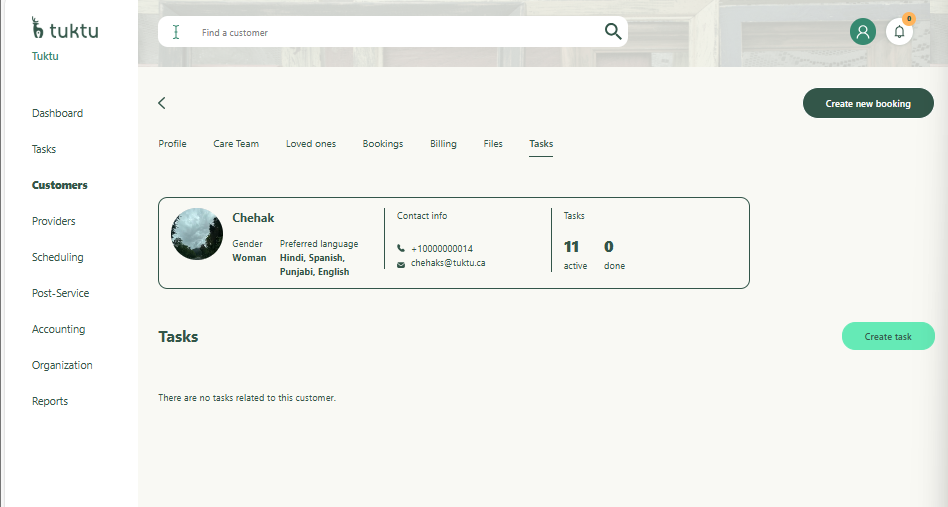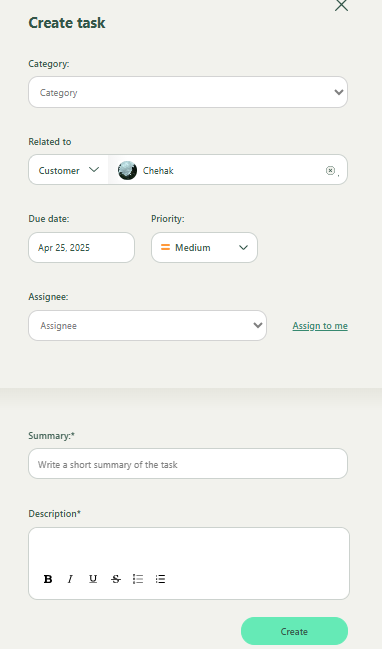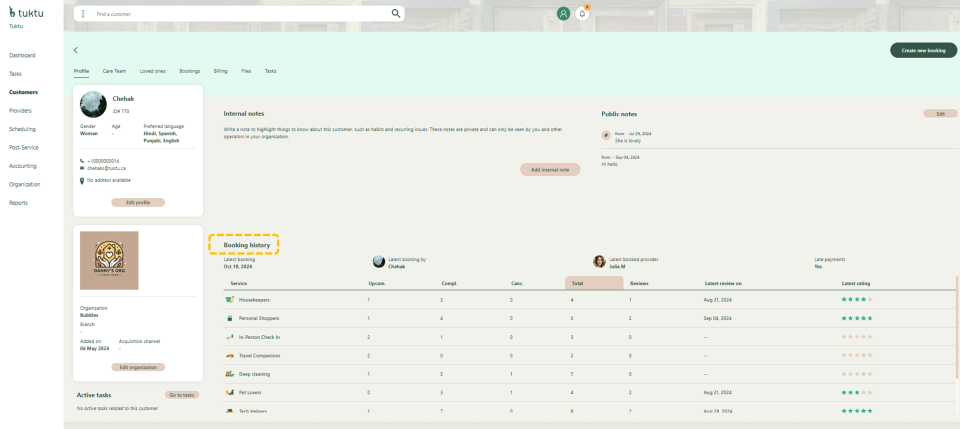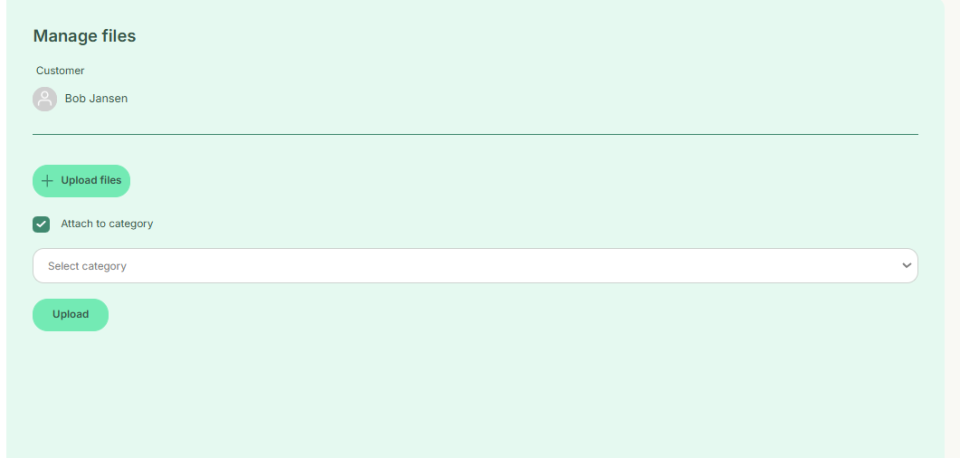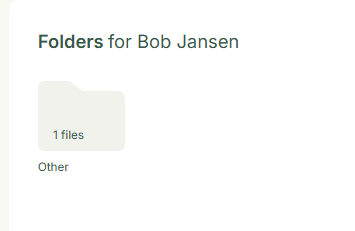User Manual Customers
- Dashboard
- Customers
- Providers
- Scheduling
- Accounting
- Post Operations
- Organization
Manage Files and Tasks
How to View Customer's Tasks
You can view customer tasks by clicking 'View Customer Tasks' in the profile or the 'Tasks' button at the top. Add and manage tasks by clicking the green 'Add Task' button and following the instructions.
You can navigate to the customer tasks by clicking the Tasks button at the top of the customer profile banner
You will be re directed to the below page. From here you can add tasks and manage tasks. To Add a task simply click the green create task button
A window will slide out on the right. You have to fill task name, related to (person or find provider), select category and description, select priority, due date, task assigned you and create the task
How to view Customer's History
You can scroll to the bottom of the customer profile to view their history
You can view customer history under the customer profile section
How to Manage Customer's Files
You can manage customer files in the Files section by uploading documents. Click "Upload Files," select a file from your computer, assign a category, and click "Upload." The file will then appear in the list.
In the Files section, you can also manage customer files.
Under files, click upload files to upload a document. A window will slide out and you will be able to click a file from your computer, once clicked assign a category to the file. Then click upload at the bottom.
Once complete the file will appear