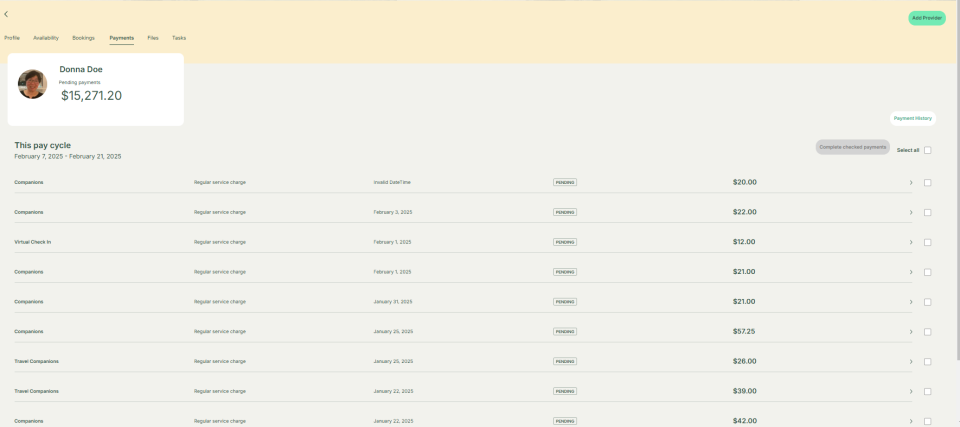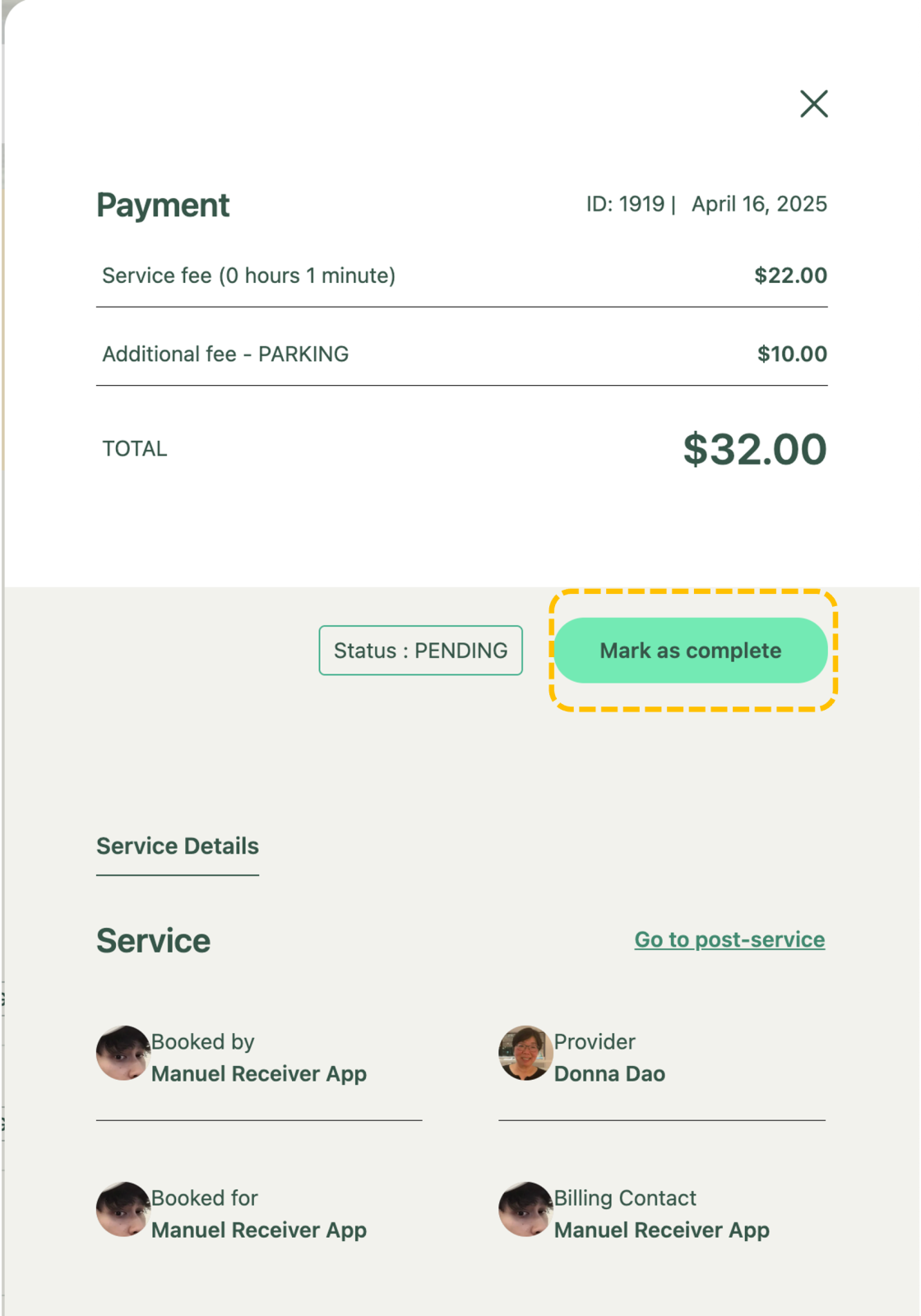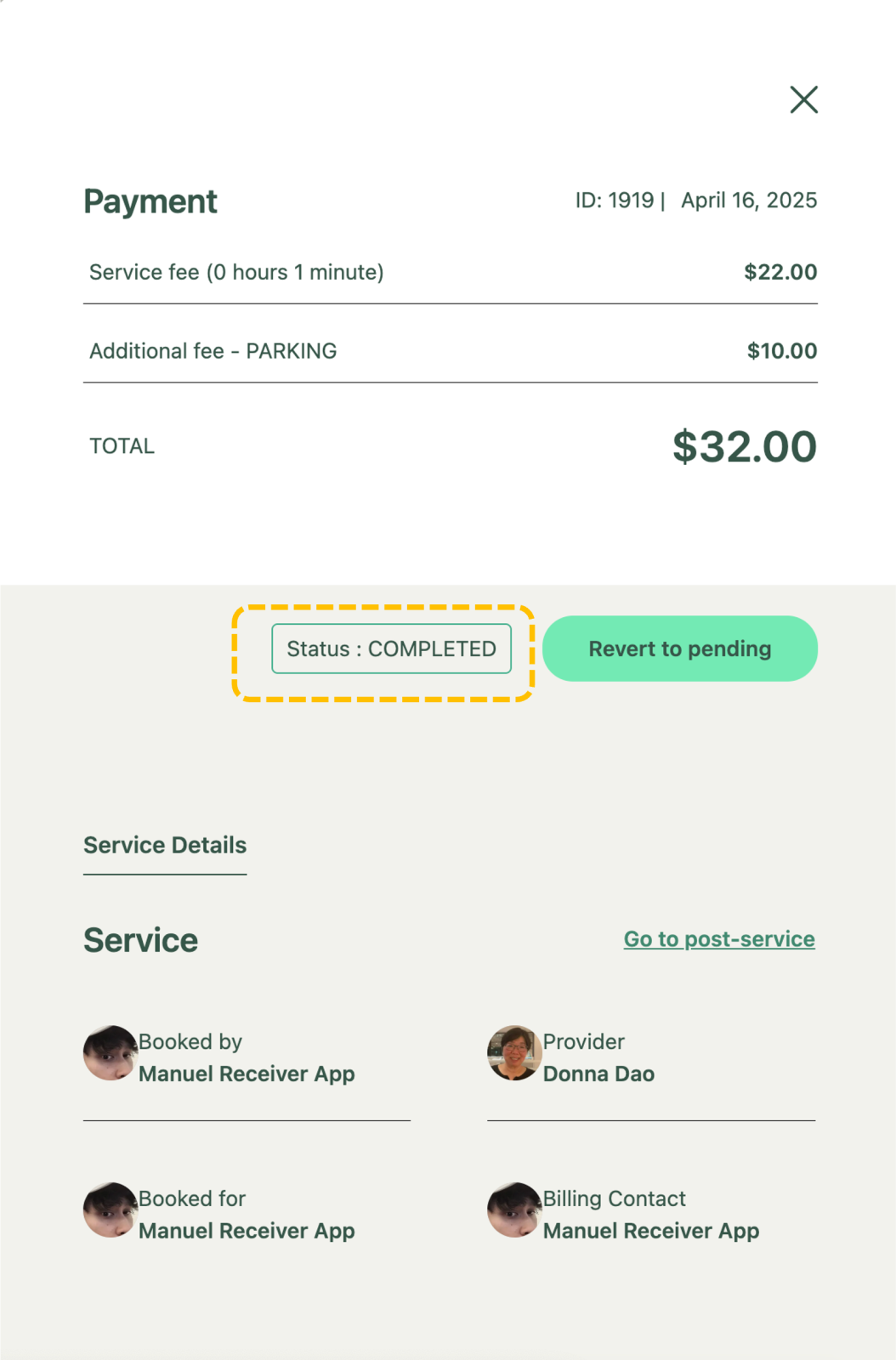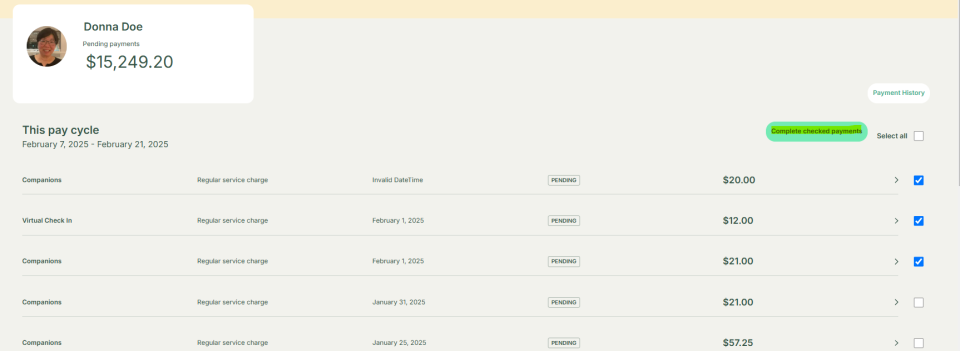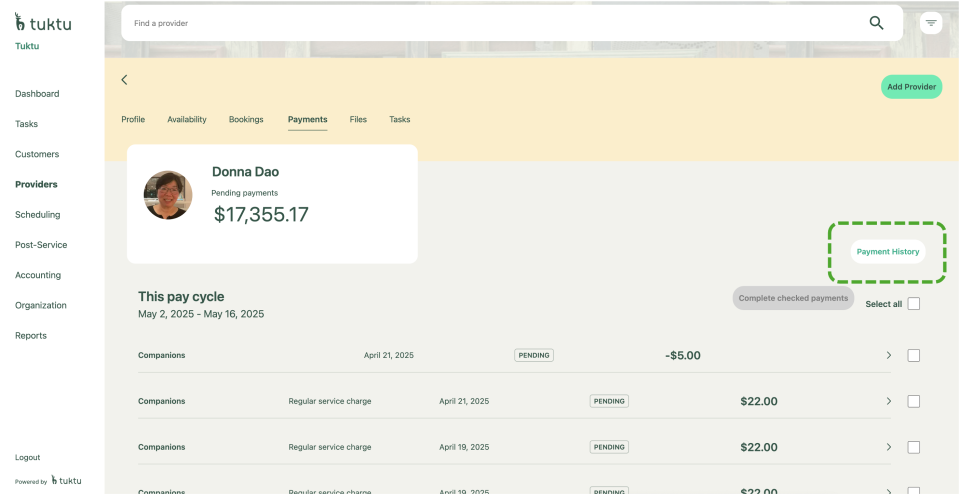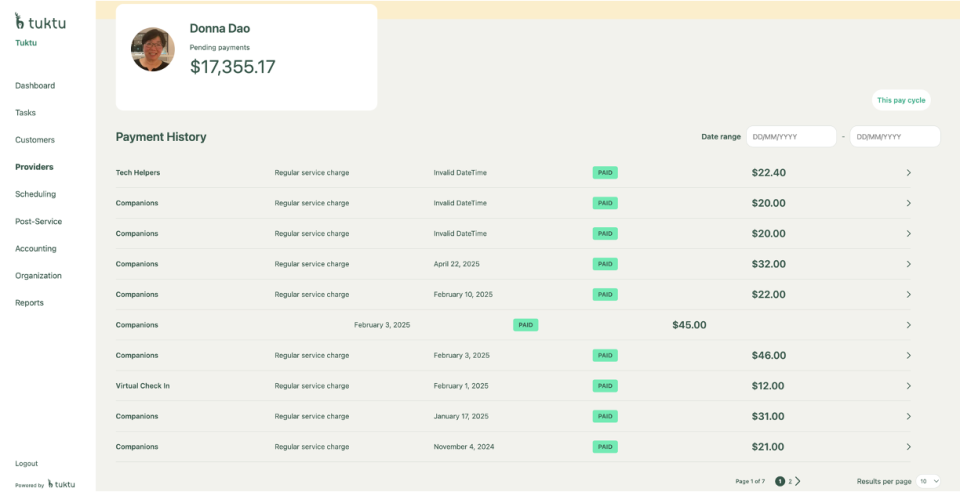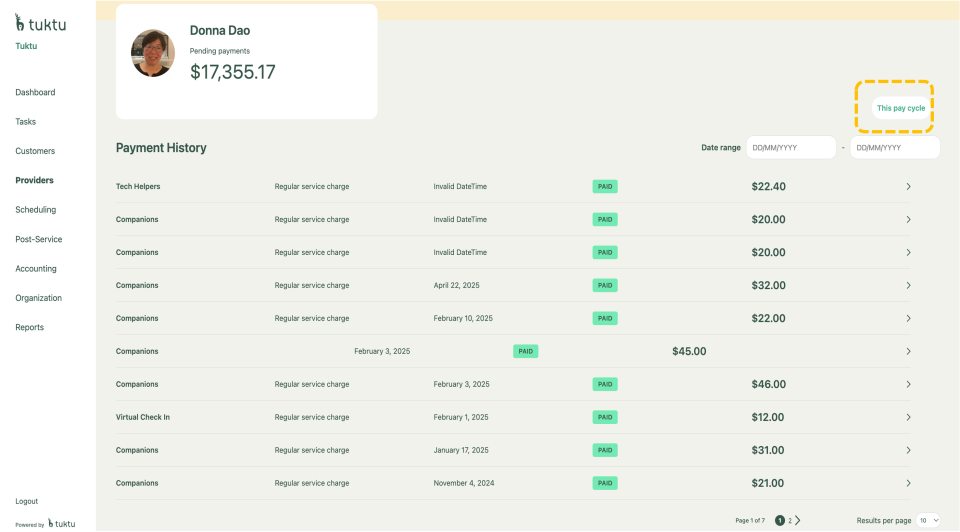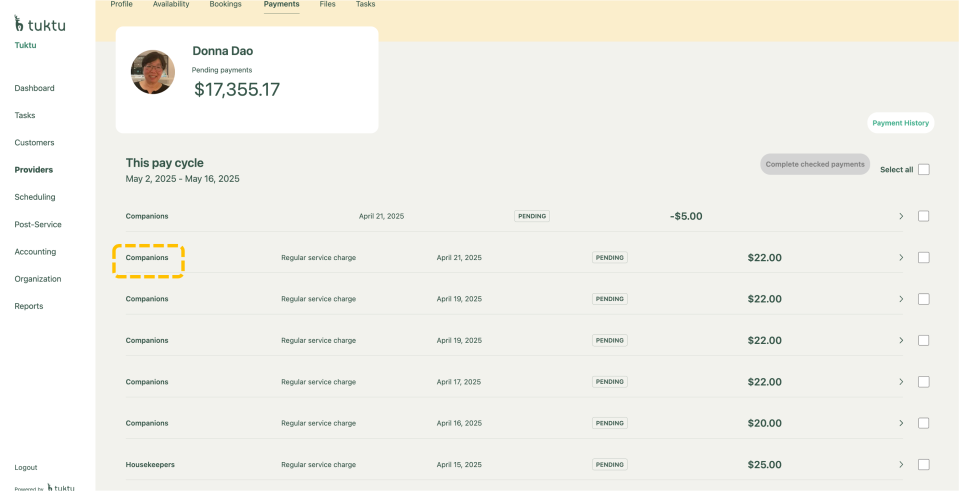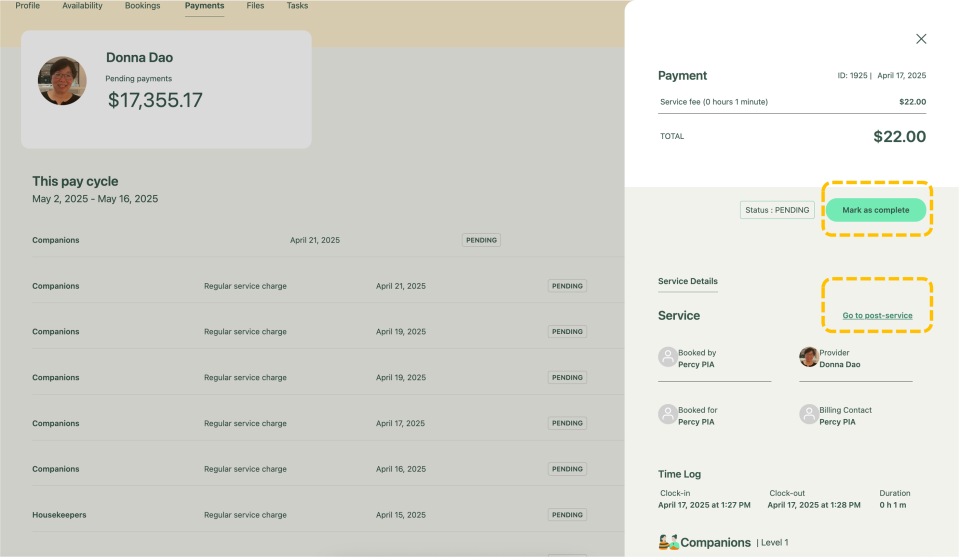User Manual Providers
- Dashboard
- Customers
- Providers
- Scheduling
- Accounting
- Post Operations
- Organization
Manage Providers Payments
How to Manage Providers Payments
To manage payments, you can start by clicking on the Payments section in a provider profile to view current pay cycle payments. Select a service, for example Companion, to open a sliding window with service details, where you can mark payments as complete by clicking the Complete Checked Payment button. You can also approve payments by checking the box next to a payment and verifying it before completing. To review past transactions, go to Payment History, where you can view pending payments, filter by date, or return to the current pay cycle. Clicking a service in Payment History lets you view details and navigate to the post-service section.
Click the Payments, when in a specific provider profile. You can view current pay cycle payments from services completed.
When you click on the service header Companion you can view the service details, a window will slide out. You can click Mark as complete button. The status will then change to completed.
Once you click Mark as complete button. The status will then change to completed
You can check payments and click the check box beside a payment you approve and click complete checked payment once verified.
Click Payment History to view payment history, you will be redirected to below window. In this window you van view any pending payments for services completed. You can filter using the date slicer on the top left to filter previous services.
When you're back to the Payments Page after clicking on “this Pay Cycle”. You can click on any service from the list, for example Companion, in the Pay History and a window will slide out similar to this pay cycle section, you can view details as well as navigate to post service section.
Once you have viewed the details you can click on “Mark as complete” and the status will change to “Completed”.