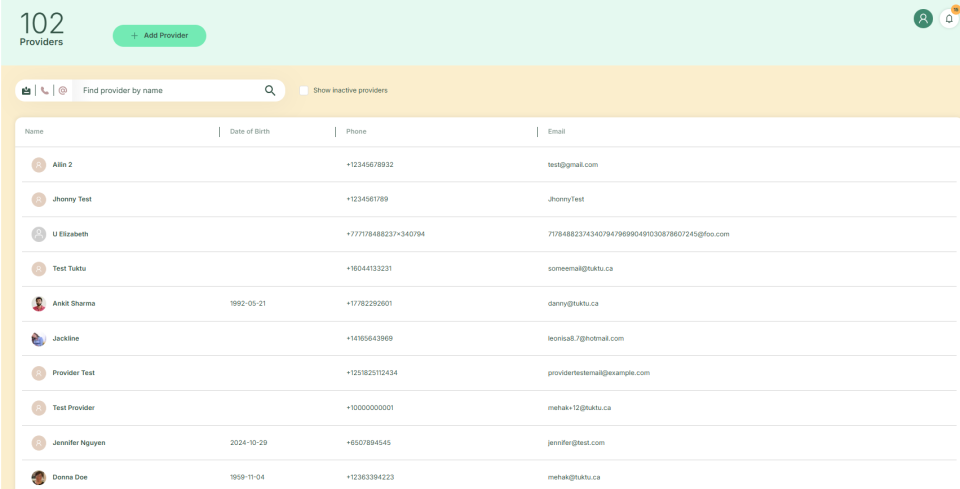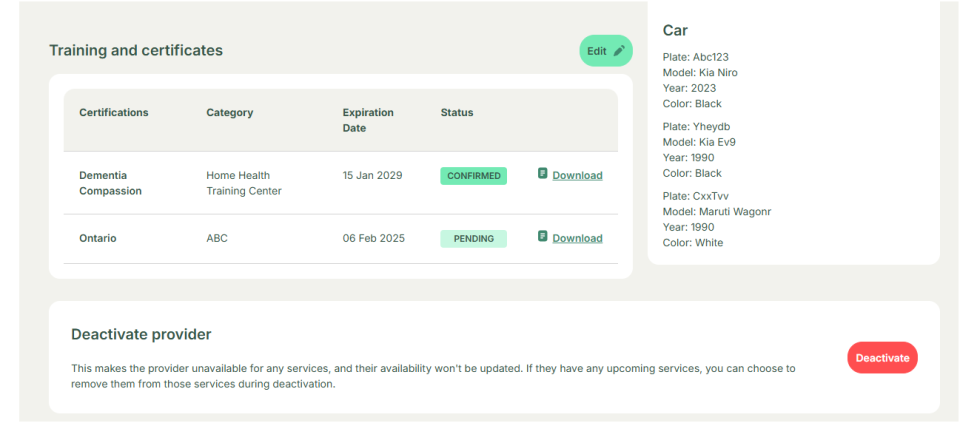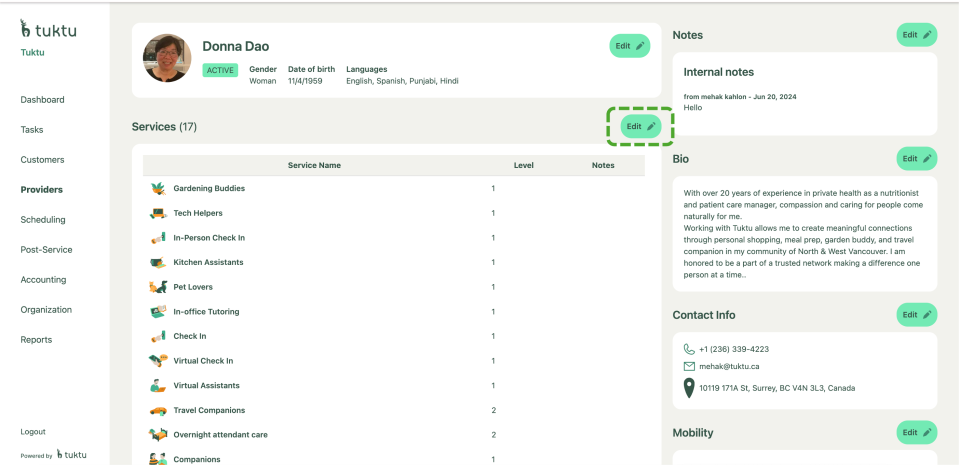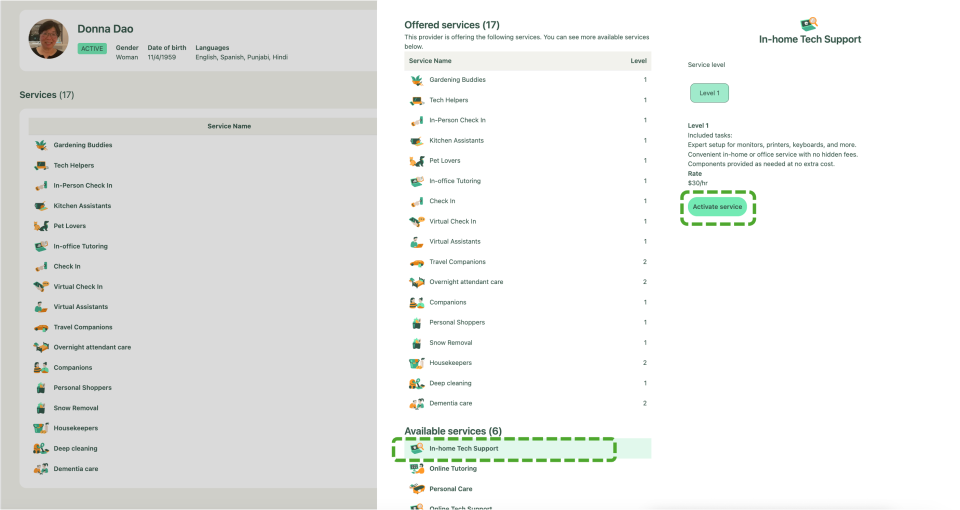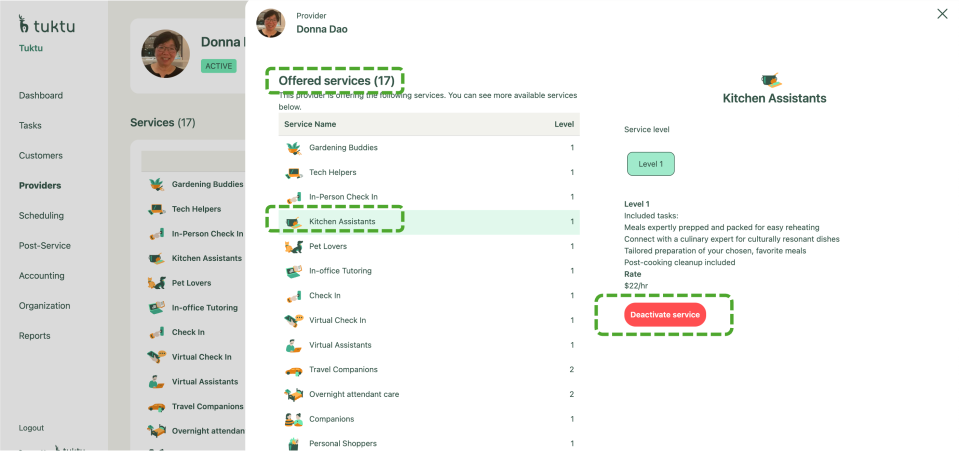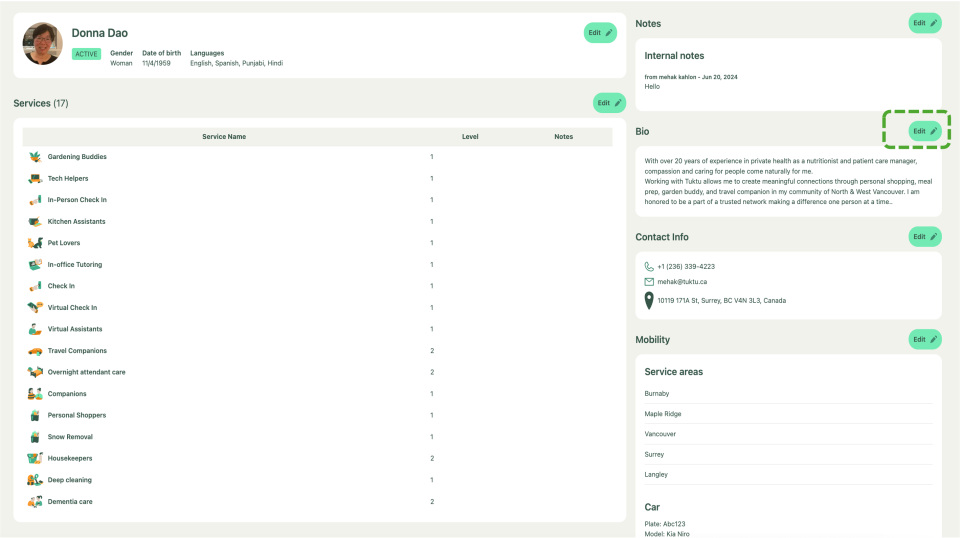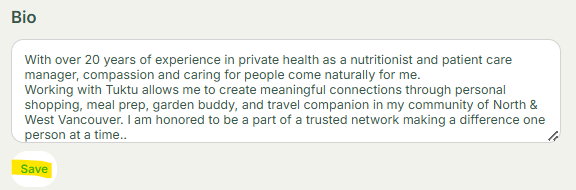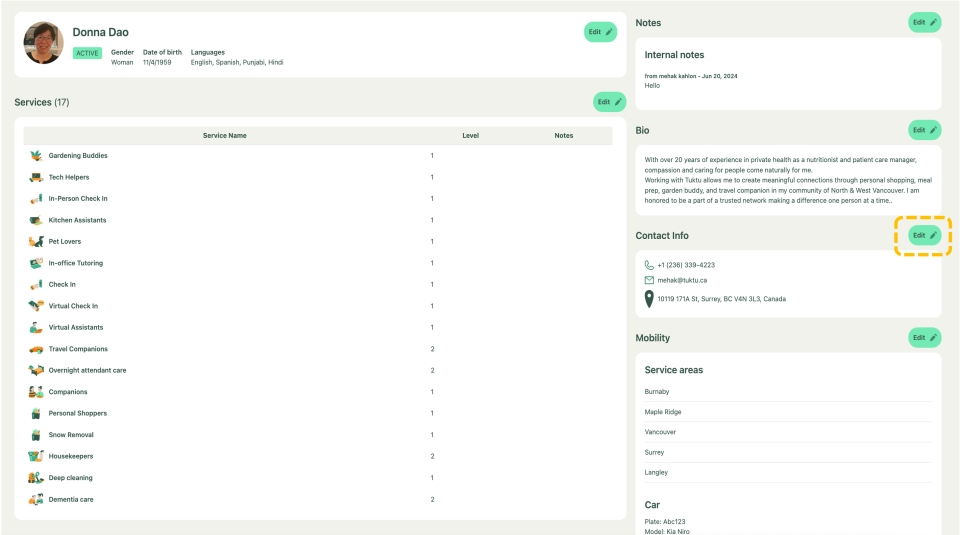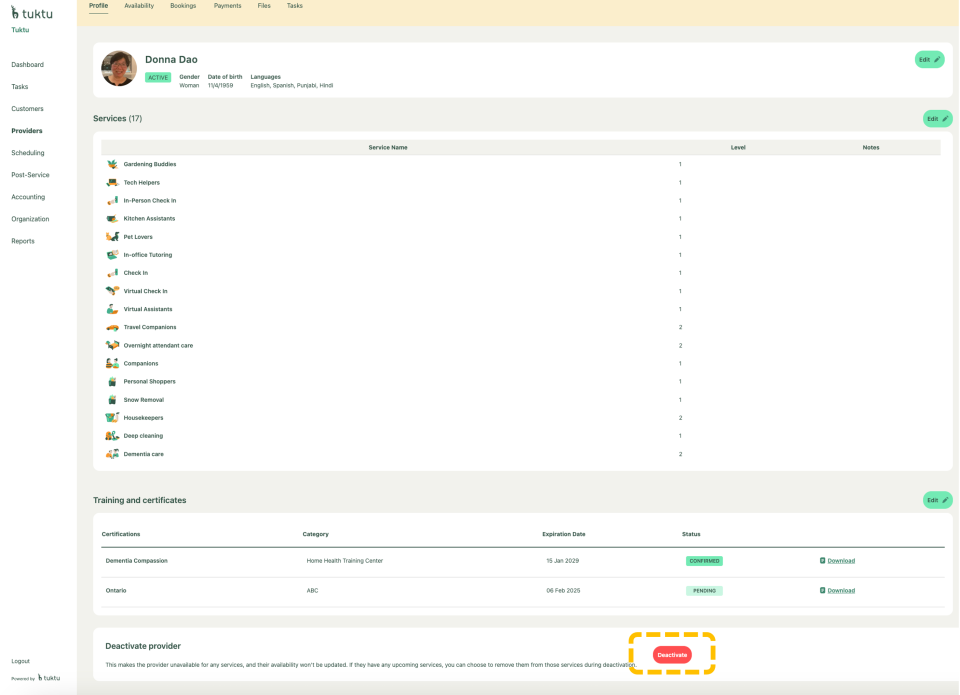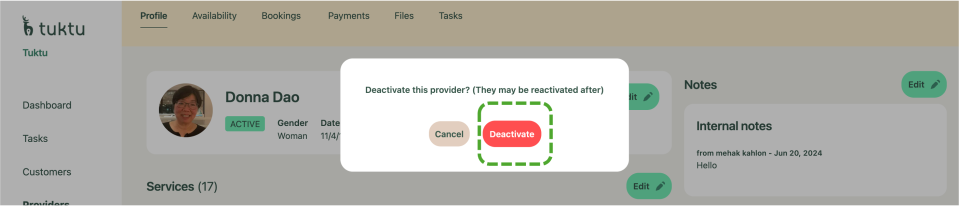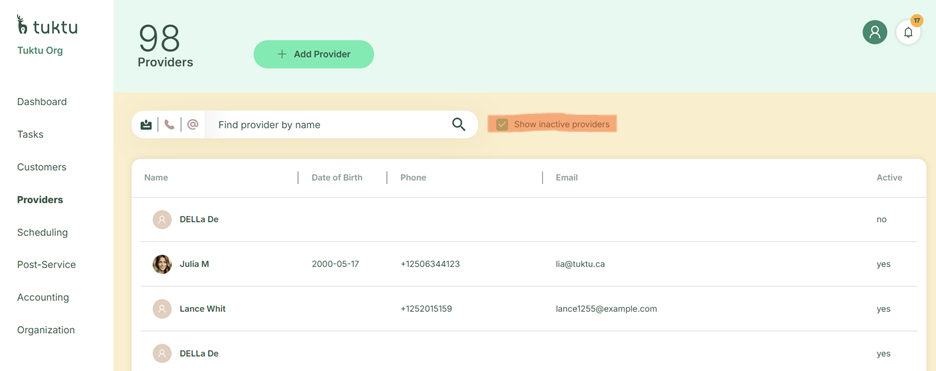User Manual Providers
- Dashboard
- Customers
- Providers
- Scheduling
- Accounting
- Post Operations
- Organization
Manage Providers Profile
How to Edit Providers Information
To edit a provider's profile, first click on their name from the list. Once inside, you can update their services, bio, contact information, internal notes, service area, vehicle details, and add relevant documents such as training or certifications.
Click the provider from the list by clicking on the name
Once in a provider profile there are various categories you can edit. You can view and edit:
- Services offered
- Create and Edit Bio
- View and Edit Contact Info
- Create Internal Notes
- Edit service area and vehicle details
- Add relevant documents related to training certifications, etc.
Click on Deactivate button on the bottom right to deactivate a provider to make them unavailable for any services. If they have any upcoming services, this button will remove them from all those services.
How to Edit Provider Services
In the provider profile, click the "Edit" icon near the Services header. To add a service, click "Activate Service" at the bottom, ensuring the provider's address is valid. To deactivate a service, click the service and press the red "Deactivate Service" button.
Open the profile of the Provider you want to edit, near the “Services” header, click on the Edit icon on right.
A window will popup which will have Offered services and Available services. If you wish to Activate any service, click on any service under “Available services” present at the bottom of the pop-up window. From the list of “Available services” select the one you wish the add and click on activate service button on the right.
If you do not see any services to Activate, the provider address needs to be valid/ must exist.
Click Activate Service.
If you have an Active service you wish to Deactivate, simply click on a service from the “Offered services” list and click Deactivate service button in red.
How to Edit Provider Bio
This section provides a quick overview of how to edit a provider bio
Under the provider profile, near the Bio section, click Edit
Make necessary changes and click Save
How to Edit Provider Contact Info
To edit provider contact info click "Edit" under Contact Info to update the phone number, email, or address. After making changes, click "Update" to save.
Under the provider profile, near the Contact Info section, click Edit
Once you click on “edit , a window will slide out. You can update your phone number and email. If you need to change address, simply click “choose a new address” and then search for your new address. Click update after you're done with the edits.
How to Deactivate Provider
To deactivate a provider, click on their name from the list, scroll to the bottom of the window, and find the Deactivate button. Then, confirm the action by clicking the Deactivate button.
Search for the provider from the list and scroll to the bottom of the window and look for Deactivate button.
Confirm deactivation by clicking the Deactivate button
How to Search Inactive Provider
This section provides a quick overview of how to search inactive provider
Click the Show Inactive Providers check box. Notice the column Active Status = no for inactive providers.