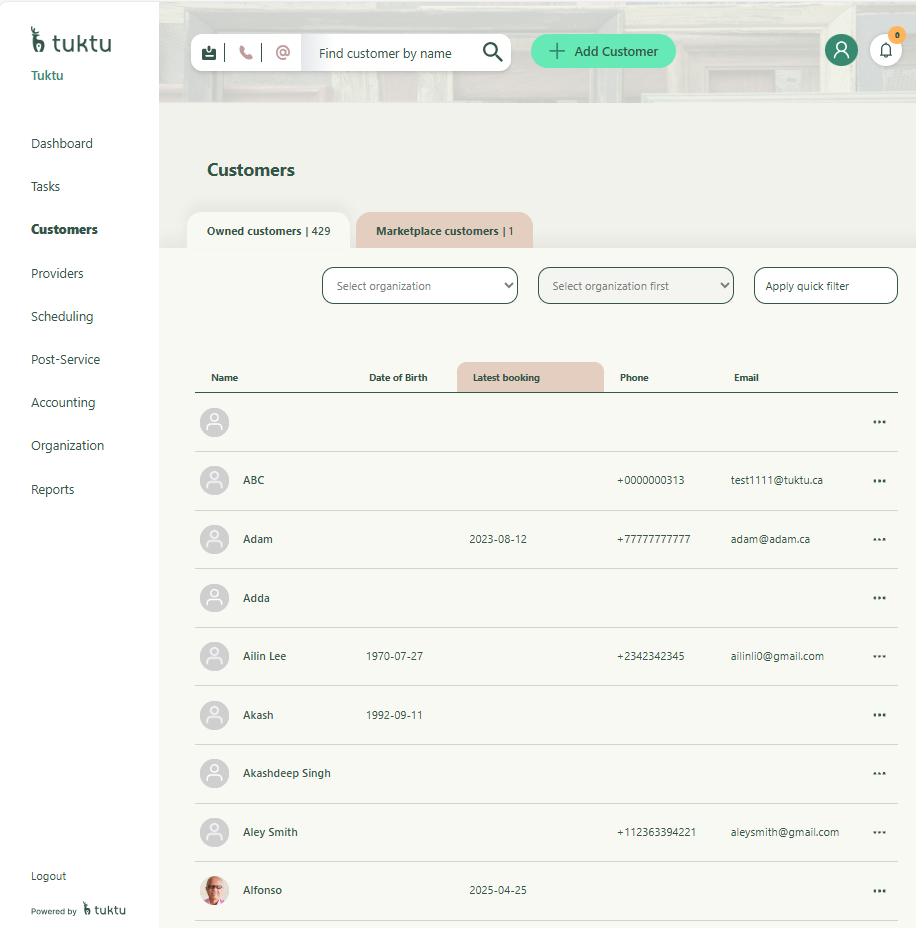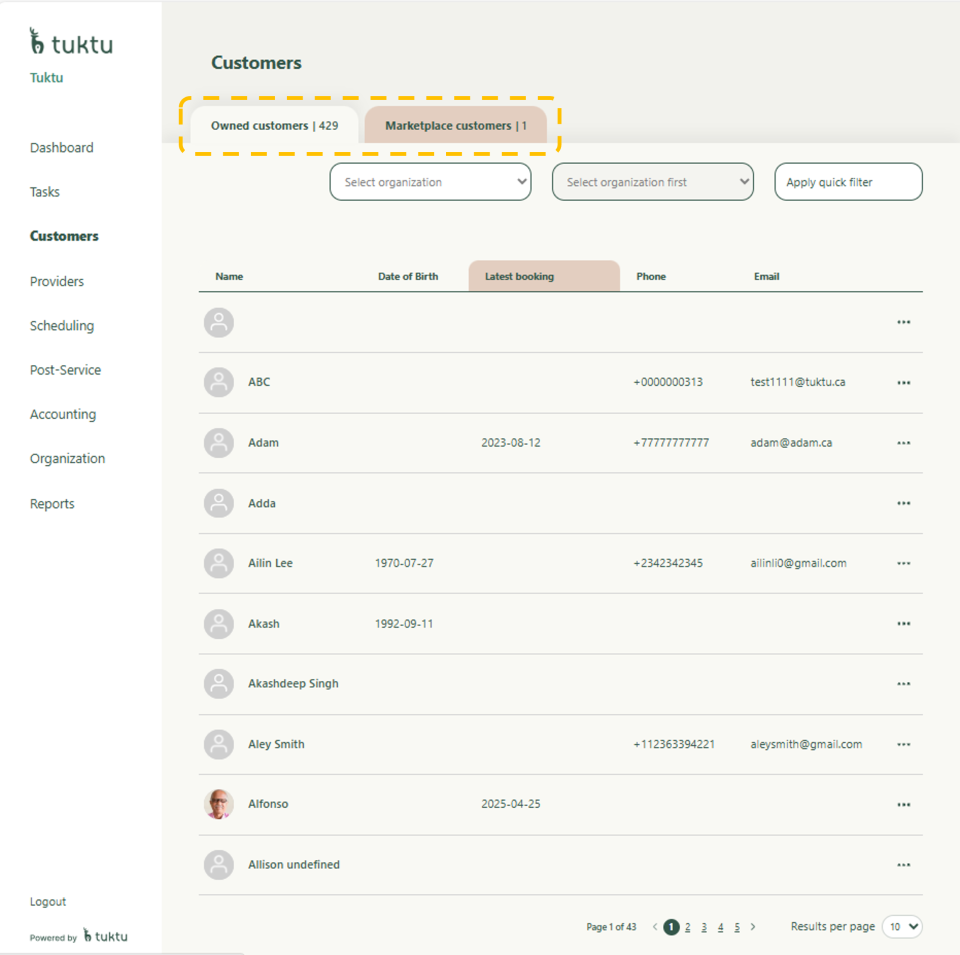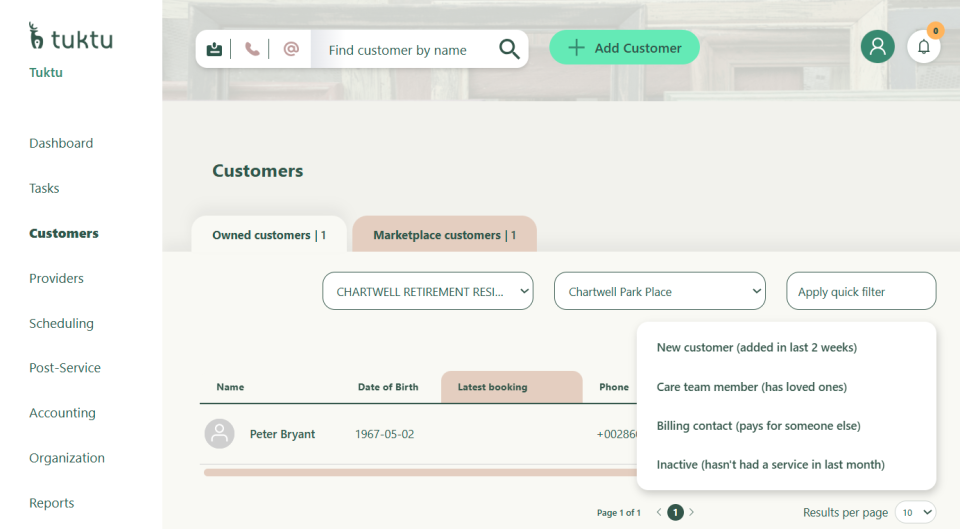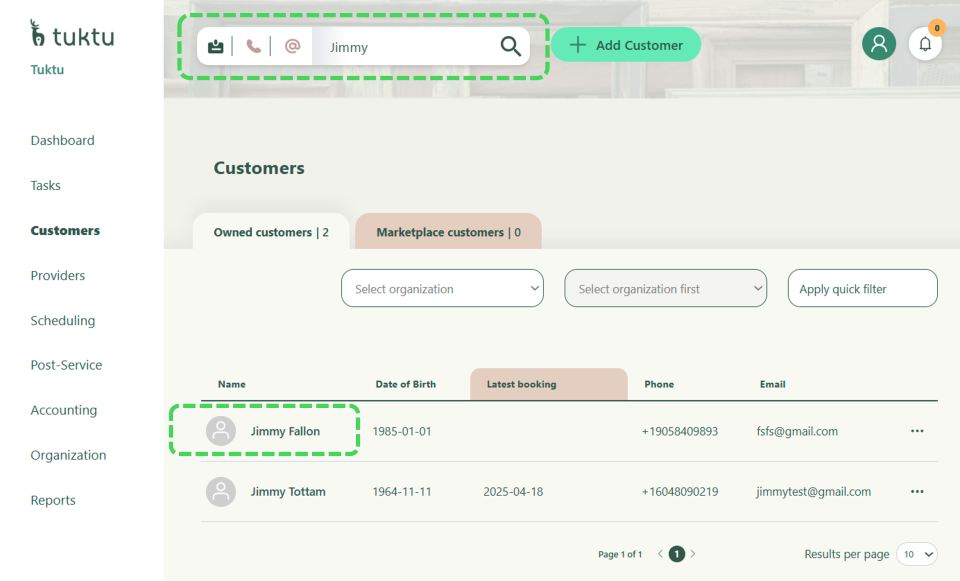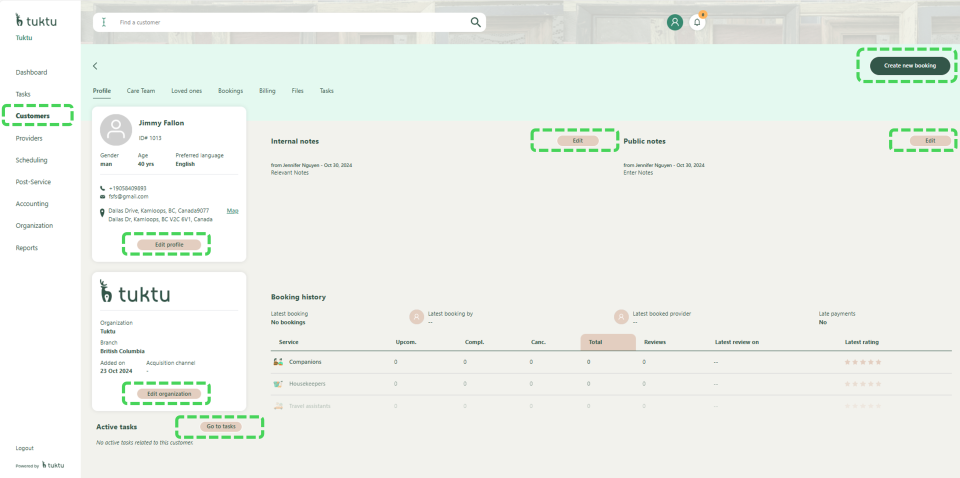User Manual Customers
- Dashboard
- Customers
- Providers
- Scheduling
- Accounting
- Post Operations
- Organization
Search for Customers
You can search for customers using various functions on the search bar including Name, Phone, and Email. Additionally, you can add Filters to search for customers by Branches or Sub-Organization. Click on the Add Filter (next to the search bar) if you want to use the filter functions.
Navigate to Customer Module: Click on Customer Left Navigation, the system will take you to the Customer Listing Page.
Search for a Customer: When customer listing landing page is opened, by default Owned customers tab is selected.
To search for marketplace customers. select marketplace customers tab.
To search for a customer, simply type first or last name of Customer and click enter. This will load customer with similar first or last name.
Note 1: You can search for customer based on the filter criteria on the Organization, Branches and others.
Note 2: You can search for customer based on name, phone number, or email. Select the appropriate field for the search bar and type in the search information.
Go to Customer's Detail Page (customer profile): Eg: In this example we are searching for “Jimmy”. Click on the customer’s name from the list - Jimmy Fallon. You will now be redirected to the Customer Profile.