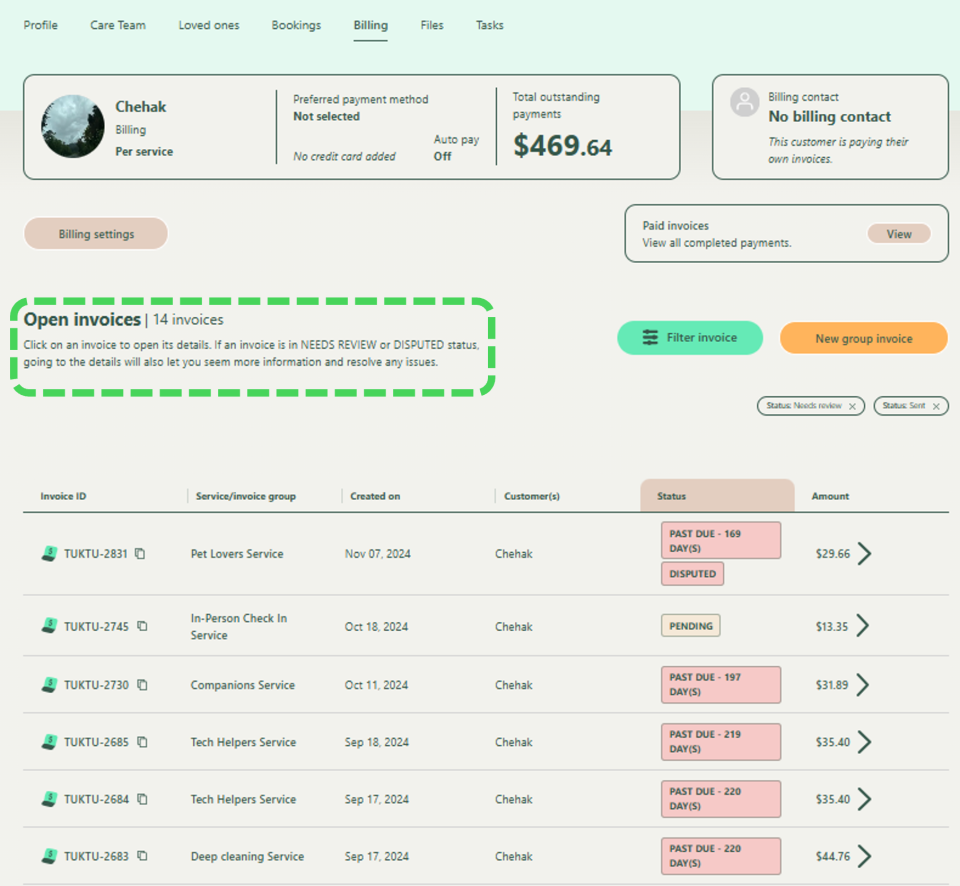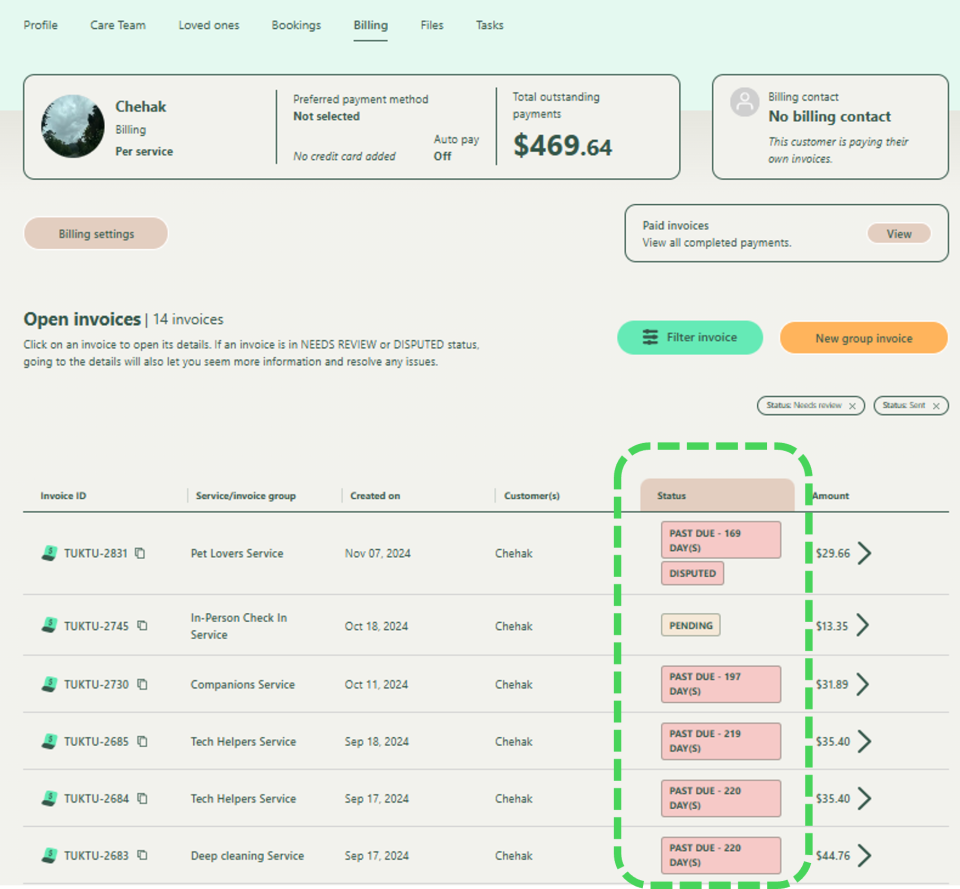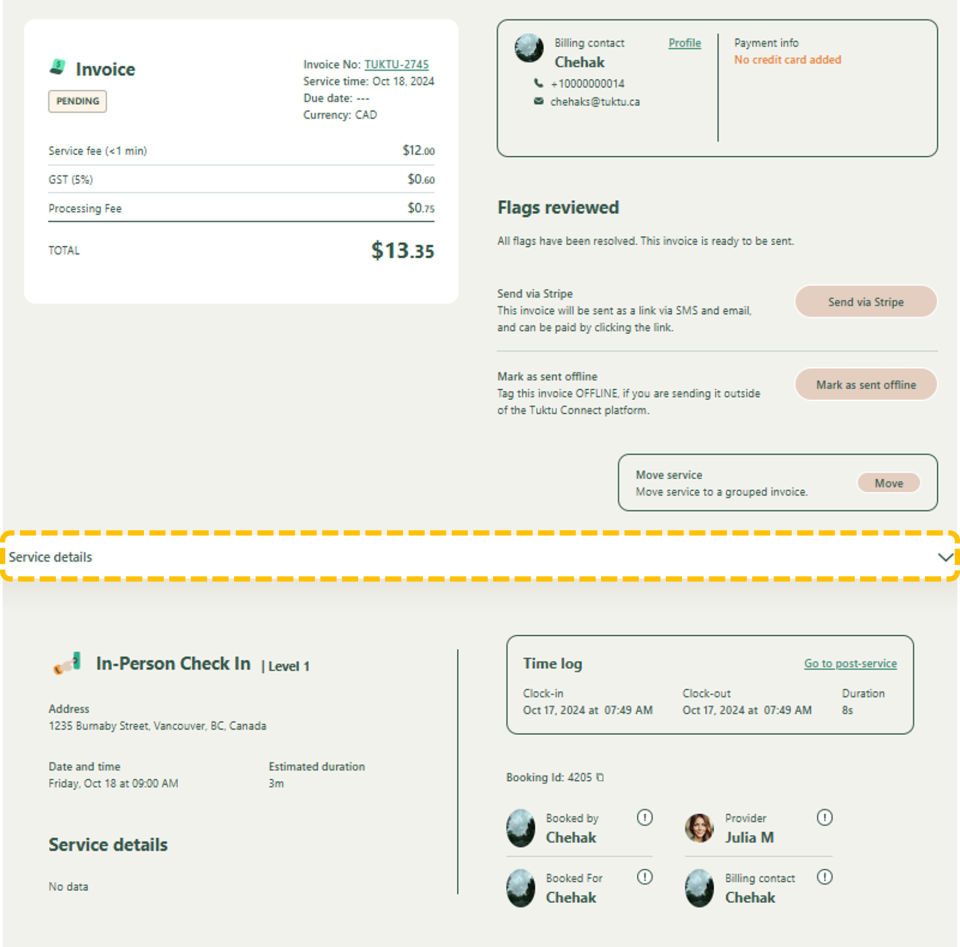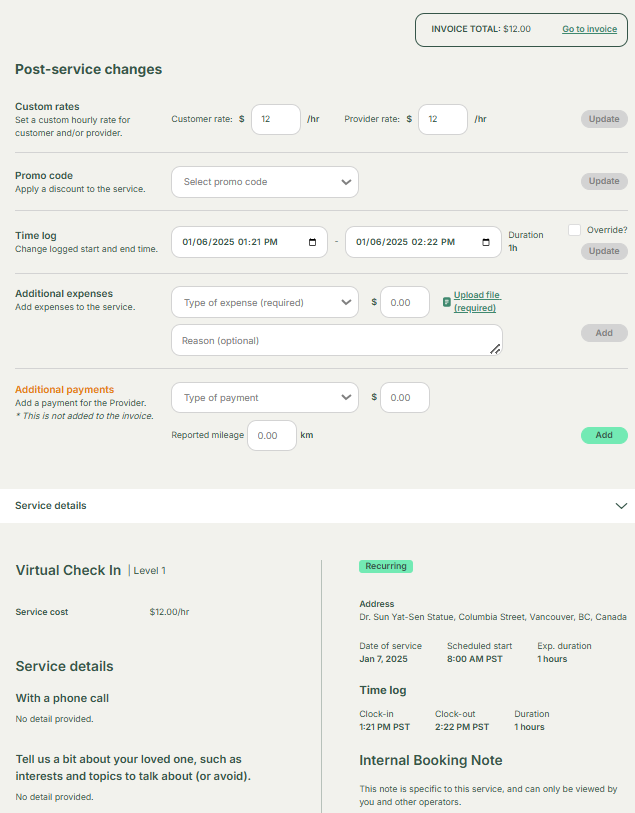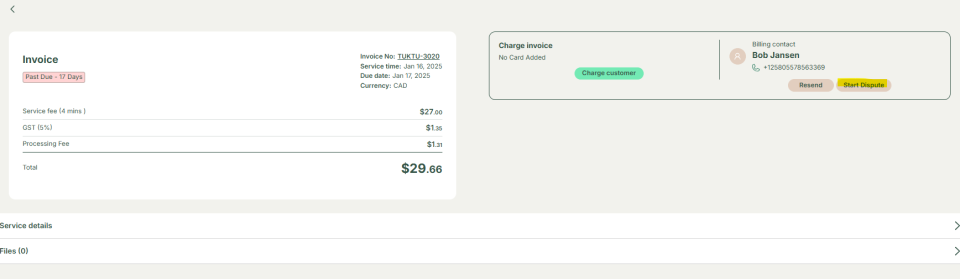User Manual Customers
- Dashboard
- Customers
- Providers
- Scheduling
- Accounting
- Post Operations
- Organization
Manage Billings
How to view customer's billings
This section describes how to manage and view customer billing details in the Billing tab. It allows you to create bookings, view booking history, and check both open and paid invoices.
On the Billing Window, you can also manage and view customer billing details. You can create new bookings and view open invoices and paid invoices
How to edit customer invoice
You can manage invoices under the Billing tab. Open Invoices are unpaid services—click Status to check details. If marked Needs Review, verify the details and click Create & Send. To adjust time logs or rates, go to Post Service, make changes, and return to generate the invoice. Disputed status means the service is unsatisfactory, and you can Start Dispute to adjust. Overdue means the invoice was sent but unpaid. Paid Invoices are completed payments—you can filter by date to review them.
When you open the Billing tab, you can see the ‘Open Invoice’ and ‘Paid Invoice’ section
Open invoices are the services that we have provided for the customers but the customer have not paid us
Click on status, to understand the status of the open invoice
For, ‘Service Details’ click it and you can see the service details, time log and total amount. After reviewing if you feel that the details are correct, then click on send via stripe or mark as send offline if you are sending outside of the Tuktu Connect platform
Click on go to post service. If you want to make any further adjustment on the time log, custom rates or any other additional expenses detail then make adjustment and go back to the screen to generate the invoice
If the Status shows 'Disputed' it means that you are not happy with the service
We can ‘Start Dispute’ on behalf of the customer and make necessary adjustments