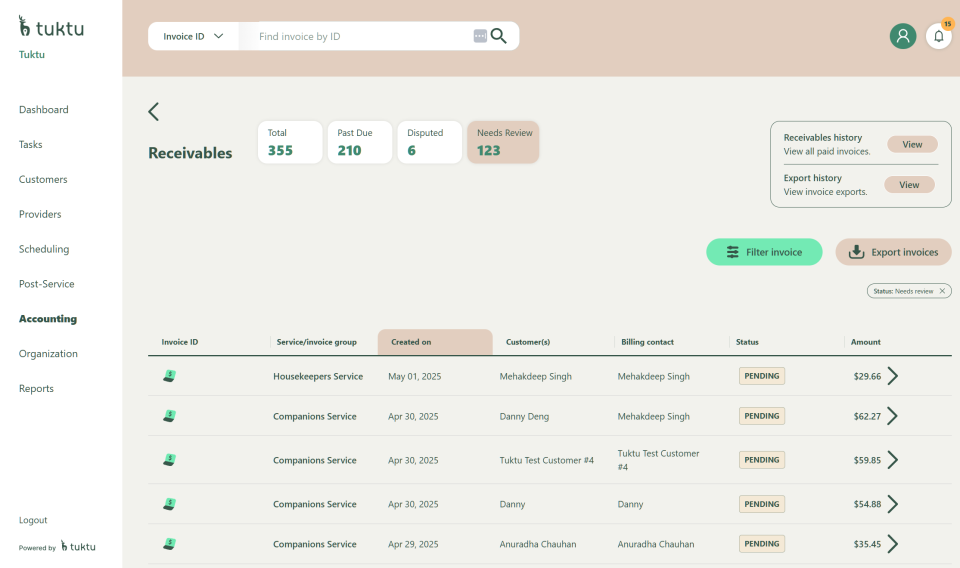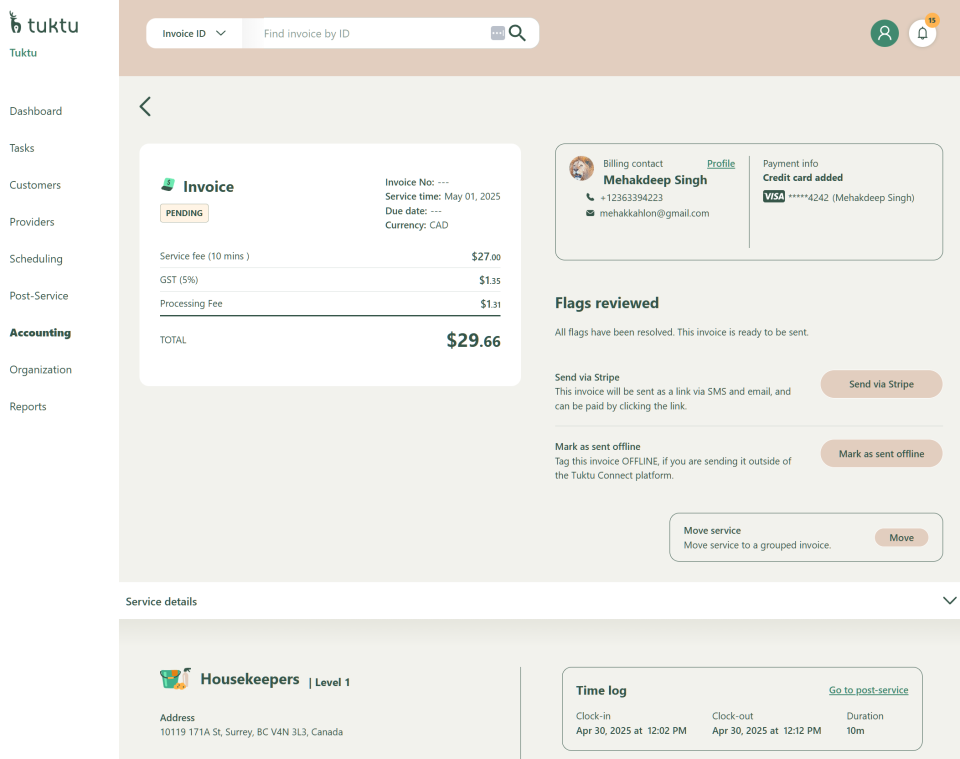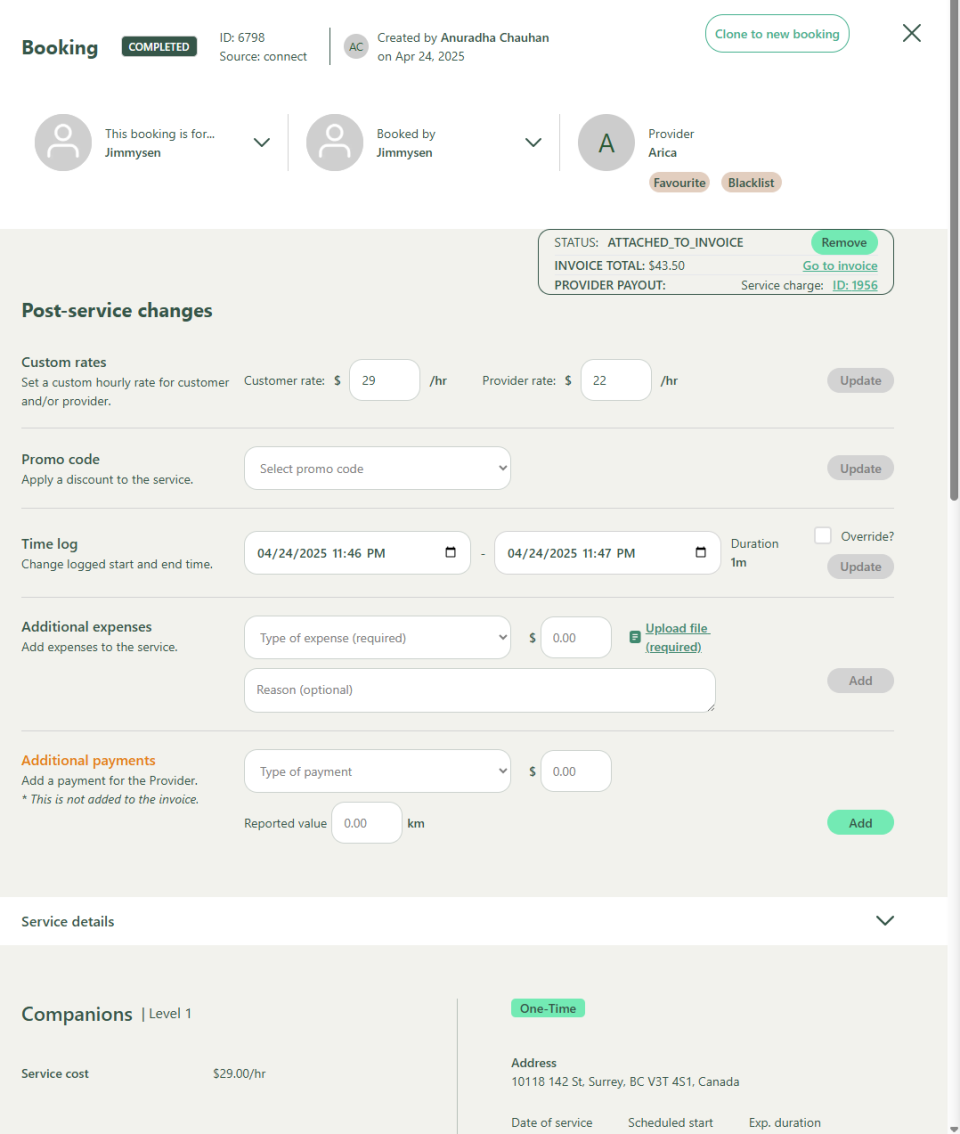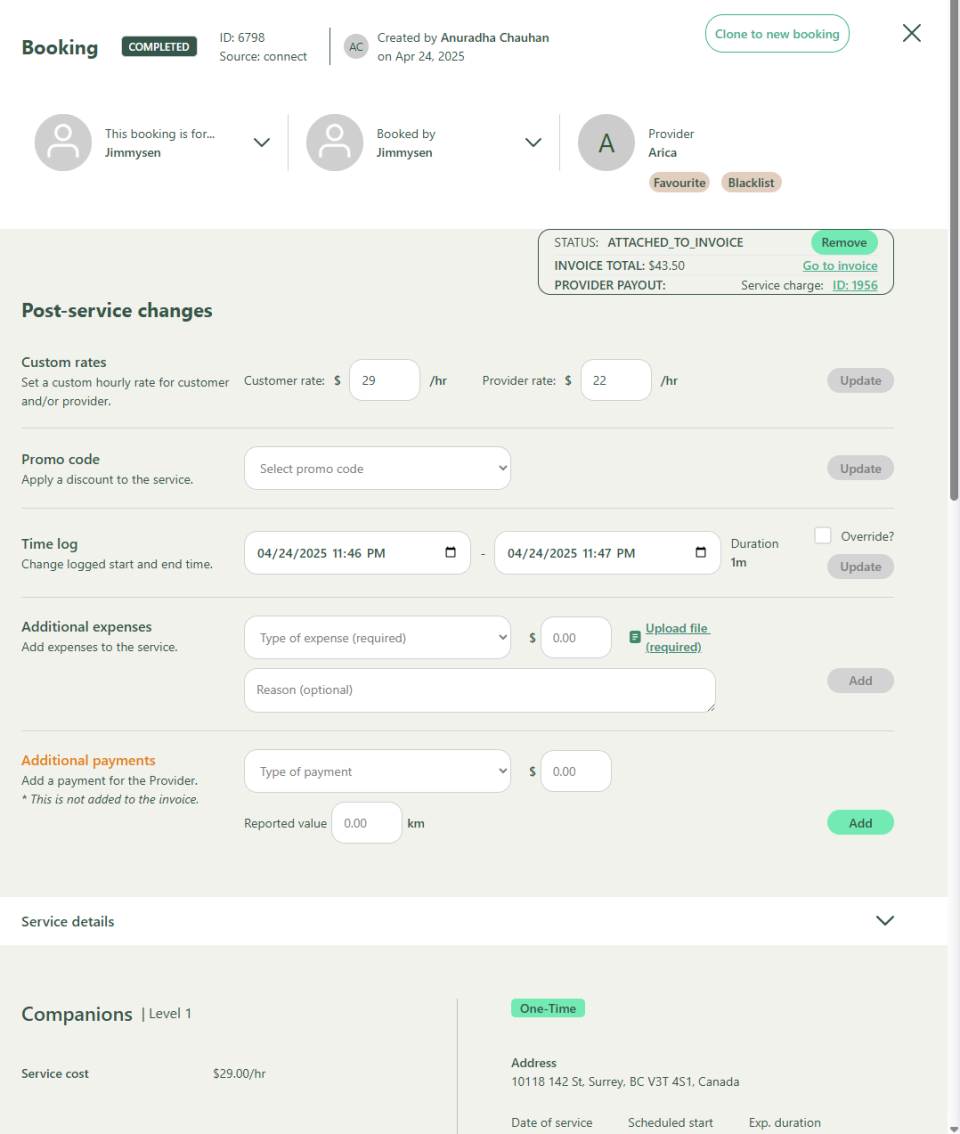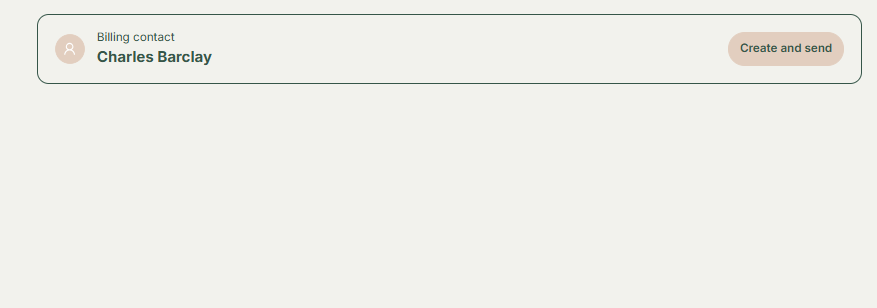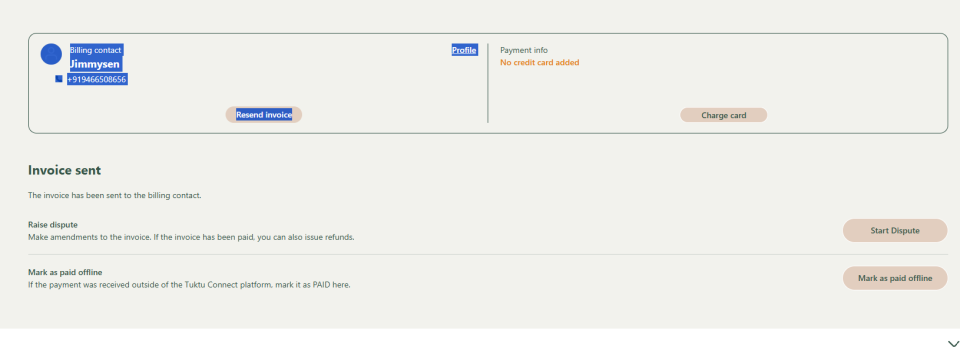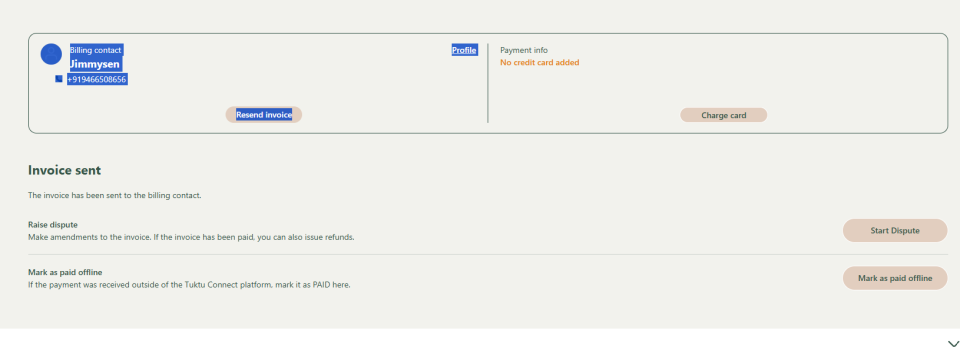User Manual Accounting
- Dashboard
- Customers
- Providers
- Scheduling
- Accounting
- Post Operations
- Organization
Review & Generate Invoices
How to review and generate invoices?
Step 1
Click on an invoice marked as Needs Review (picture 1) and click on the specific invoice, then the invoice details screen opens (picture 2).
Click on the Service Details to expand the section, click on the link “Go to Post Service” to make edit
Step 2
Review service details under Post Service Review.
Step 3
If changes are needed (e.g., duration adjustments, rate modifications):
- Modify the invoice details.
- Click Add or Updates according to the specific areas
- X out when finish updating post service details.
- The system will take us back to the Invoice Detail page
Step 4
Once verified, click on the Billing Contact section.
Step 5
Click Create & Send Invoice (top right corner).
Step 6
If the customer has a credit card on file, the system will charge them automatically.
Step 7
If the invoice needs to be resent, click Resend Invoice.